User's Guide

Executing Color Validation: Touch Panel
Press Controller.

Press Color Management.
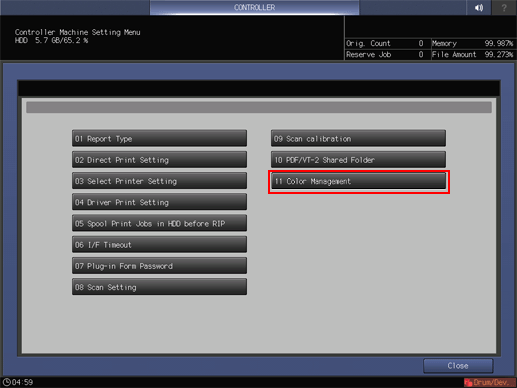
Press Color Validation.
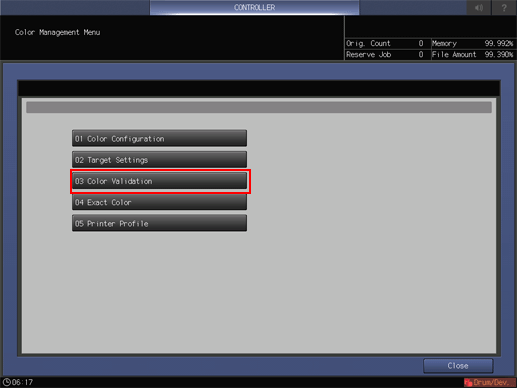
Press Change of Color Configuration.
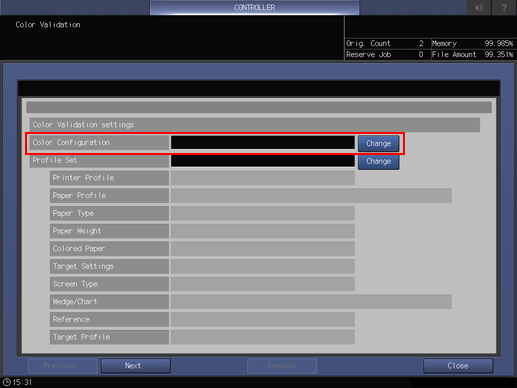
Select the color configuration that you created in Creating a Color Configuration, and press OK.
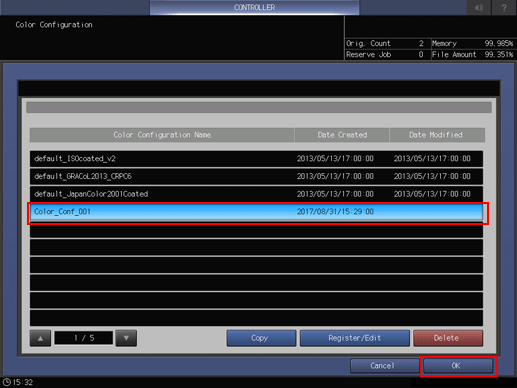
Press Change of Profile Set.
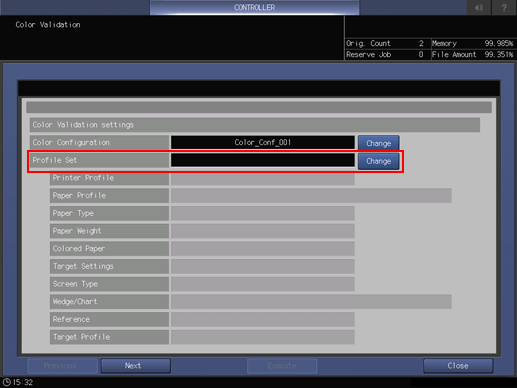
Select a profile set, and press OK.
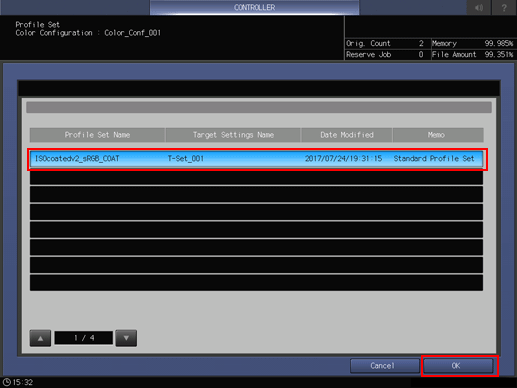
Press Next.
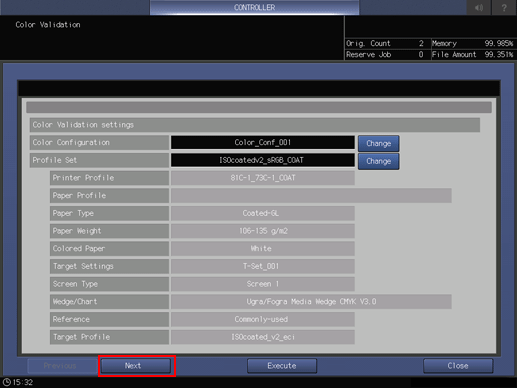
Press Change of Paper Tray Setting.
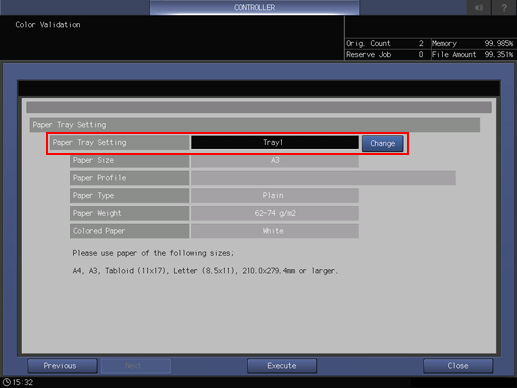
Select a tray, then press OK.
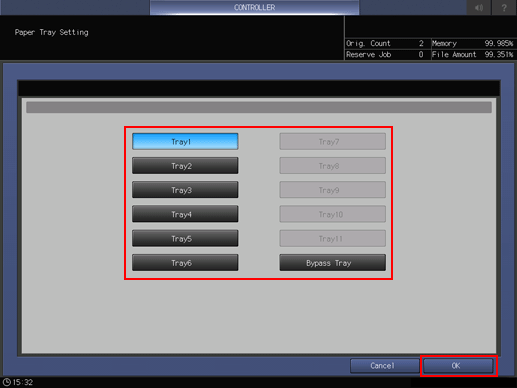
Press Execute.
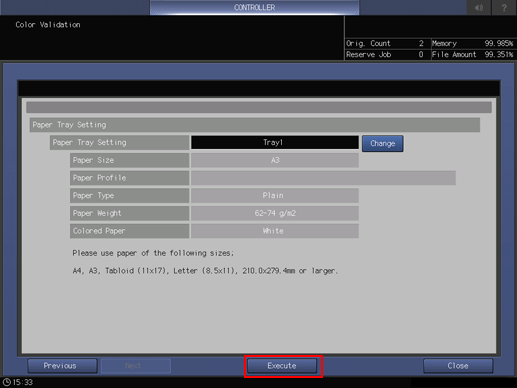
Chart printing starts.
The printing start message is displayed, and changed to the completion message when printing is completed.
Press Close.
The result is displayed.
To print the results, press Report Print.