Audit Log Transmission
All the saved audit log data is automatically transmitted to the specified WebDAV server. If necessary, it can be transmitted manually at the desired time(s).
Audit log address setting
When the Enhanced Security mode is set to ON, specify the address of the WebDAV server you want to transmit audit logs to.
Follow the procedure on Displaying the Administrator Setting Menu Screen to display the [Administrator Setting Menu] screen.
On the [Administrator Setting Menu] screen, press [Security Setting] - [Audit Log Setting] - [Audit Log Address Server Setting].
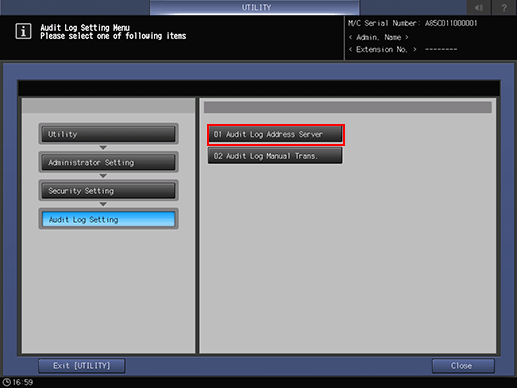
In [Audit Log Trans.], select [ON], then configure the WebDAV server setting.
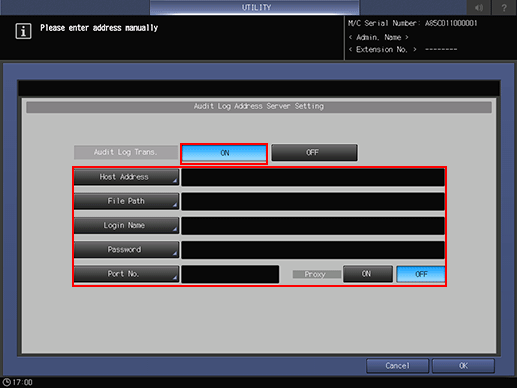
For details about the WebDAV server setting, refer to Registering a WebDAV Server as a Destination.
Press [OK].
Audit log manual transmission
Audit logs are automatically transmitted in normal use; however, they can be transmitted manually as needed.
Follow the procedure on Displaying the Administrator Setting Menu Screen to display the [Administrator Setting Menu] screen.
On the [Administrator Setting Menu] screen, press [Security Setting] - [Audit Log Setting] - [Audit Log Manual Trans.].
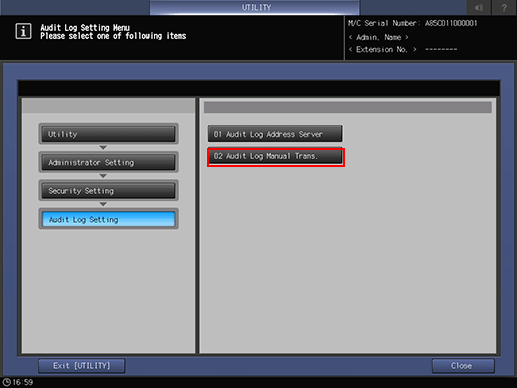
Press [Transmission].
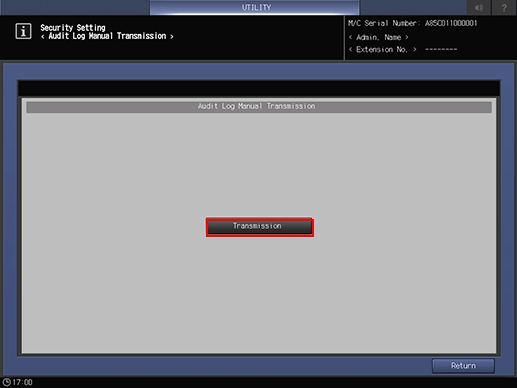
Press [Yes].
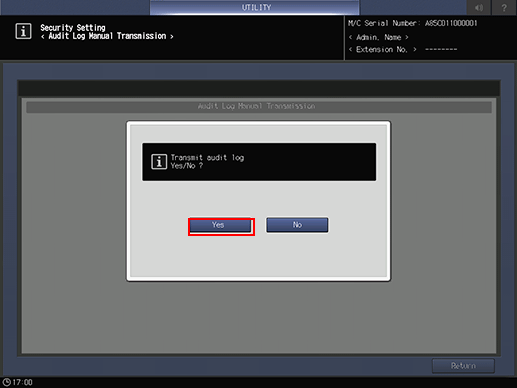
When the [Log has been transmitted.] message is displayed, the transmission is completed.
