
Send History
Displays the sending history.
Details of each job can be checked on the Ticket Details screen.

No. | Name | Description |
|---|---|---|
1 | Send History | Press to display the Send History screen. |
2 | File Name | Displays the file name when applied. |
3 | User Name | Displays the user name when registered. |
4 | Address | Displays the destination address. |
5 | Result | Displays the transmission result such as Complete or Cancel. |
6 | Time | Displays the time of transmission in 24-hour format. |
7 | Mode | Displays a send job mode (Email, HDD, FTP, SMB, WebDAV*2, Queue*1, USB*2, or TWAIN). When multiple destinations are selected, only one destination is displayed. (The order of priority is: Email - HDD - FTP - SMB - WebDAV*2 - Queue*1 - USB*2 - TWAIN.) *1: Displayed only when Image Controller IC-313 is mounted. |
8 | Details | Pressed for a job to be checked in detail after you select it from the list. The Ticket Details screen for the selected job is displayed. |
9 | Scroll keys | Used to scroll the list of send history. The total page count and current page number of the send history list are displayed between the keys. |
preconditionHow to check
Press JOB LIST, then press Send History.
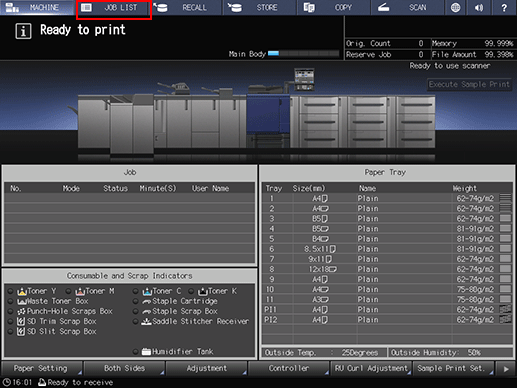
Check the status of jobs sent in the list of the screen.
If 16 or more jobs exist, press down or up to display.
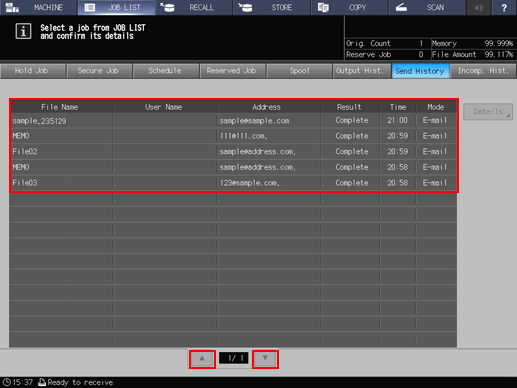
Select a job item you want to check, then press Details.

Check the details on the Ticket Details screen.
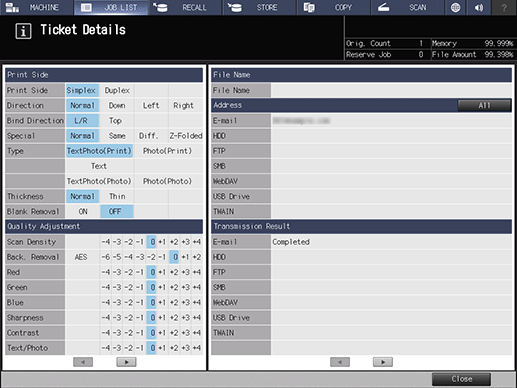
After checking the details, press Close.