
Overview of Hold Job
Job Edit provides the following two functions.
Function | Description |
|---|---|
Job Ticket Edit | Allows you to check the Basic Setting, Output Setting, Application Setting, Paper Setting, Print Side, Output Setting, Quality Adjustment, and Other Settings of a hold job, and also to partially change them for output. |
Image Page Edit | Provides preview images of the page sequence. This function also allows you to insert, move, or copy the images or sheets (covers). |
Display the Job Ticket Edit screen and the Image Page Edit screen to perform the Job Edit.
Reference
For details about the Job Ticket Edit screen, refer to Job Ticket: Editing a Job Print Setting.
For details about the Image Page Edit screen, refer to Per Page Edit: Editing a Job Print Setting.
The description of Register Crop Mark is provided in another section. For details, refer to Adjusting the Crop Mark of Hold Job.
For details about job operations in Print Manager, refer to Job Edit: Editing a Hold Job print setting.
For details about page editing in Print Manager, refer to Page Edit: Editing a Hold Job page.
If output conditions (such as option configuration) differ from those of the hold job,  mark appears to show unavailability of output and overwriting.
mark appears to show unavailability of output and overwriting.
Press JOB LIST on the screen.
The JOB LIST screen is displayed.
Press Hold Job.
The Hold Job screen will be displayed.
Select the image file for the job edit on the Hold Job screen.
Press Job Ticket or Page Edit. Pressing Job Ticket displays Job Ticket Edit, which enables you to edit print settings. Pressing Page Edit displays the Image Page Edit screen, which enables you to edit a job on a page basis.
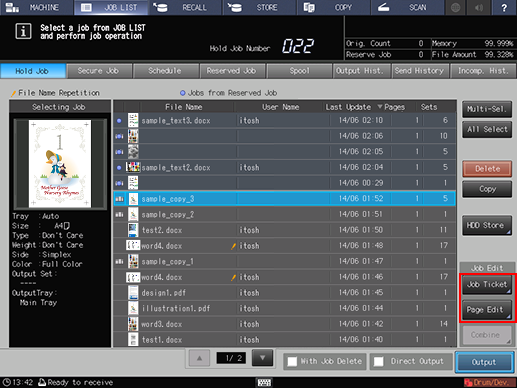
supplementary explanationFor details about the Job Ticket Edit screen, refer to Job Ticket: Editing a Job Print Setting.
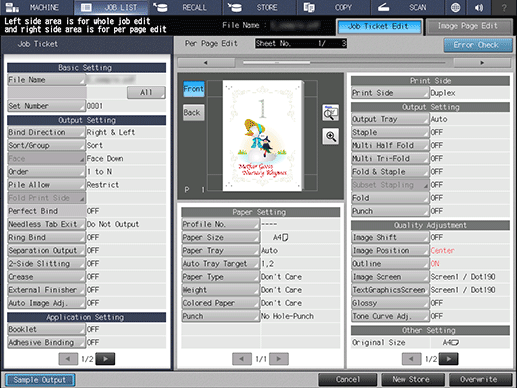
supplementary explanationFor details about the Image Page Edit screen, refer to Per Page Edit: Editing a Job Print Setting.
