
Lock/Delete Mode Memory
Copy Mode Memory
You can lock Copy Mode Memory to prevent accidental deletion, or release the lock. With this function, you can also delete unnecessary Copy Mode Memory.
Reference
For details about the registration of Copy Mode Memory, refer to Registering Copy Job Setting.
Follow the procedure on Displaying the [Administrator Setting Menu] Screen to display the Administrator Setting Menu screen.
Press System Setting on the Administrator Setting Menu screen, and then press Restrict User Access, Lock/Delete Mode Memory, and Copy Mode Memory in sequence.
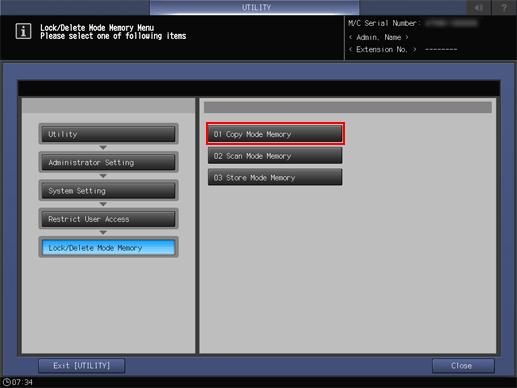
Lock or unlock a mode memory.
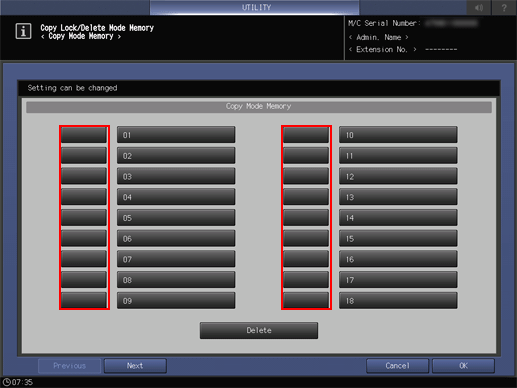
supplementary explanationEach mode memory has its registered name to the right of the entry number.
supplementary explanationTo lock an entry, press the key to the left of the mode memory. Once the mode memory is locked, a lock mark is displayed.
supplementary explanationTo unlock an entry, press the key on which a lock mark is displayed. Once the mode memory is unlocked, a lock mark disappears.
supplementary explanationUp to 30 entries can be stored in Mode Memory. To switch pages, press Next or Previous.
Delete a mode memory.
supplementary explanationSelect a mode memory, and then press Delete.
When the delete confirmation screen is displayed, press Yes.
NOTICE
To delete a locked entry, unlock it before attempting deletion. Once an entry is deleted, it cannot be recalled.
Press OK to complete the setting.
supplementary explanationTo cancel the change, press Cancel.
In either case, the screen returns to the Lock/Delete Mode Memory Menu screen.
Scan Mode Memory
You can lock Scan Mode Memory to prevent accidental deletion, or release the lock. With this function, you can also delete unnecessary Scan Mode Memory.
Reference
For details about the registration of Scan Mode Memory, refer to Registering Recall Settings.
Follow the procedure on Displaying the [Administrator Setting Menu] Screen to display the Administrator Setting Menu screen.
Press System Setting on the Administrator Setting Menu screen, and then press Restrict User Access, Lock/Delete Mode Memory, and Scan Mode Memory in sequence.
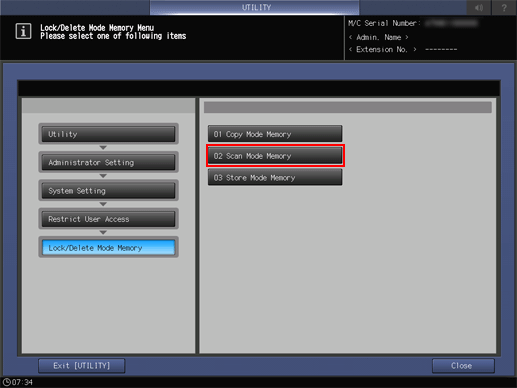
Lock or unlock a mode memory.
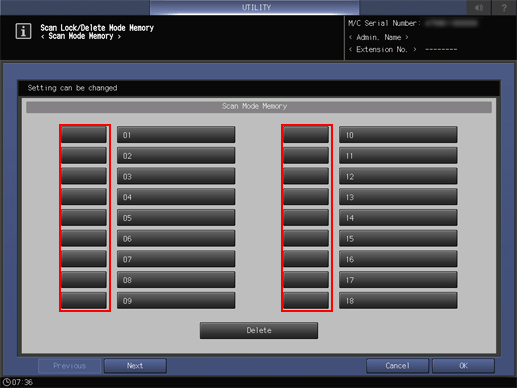
supplementary explanationEach mode memory has its registered name to the right of the entry number.
supplementary explanationTo lock an entry, press the key to the left of the mode memory. Once the mode memory is locked, a lock mark is displayed.
supplementary explanationTo unlock an entry, press the key on which a lock mark is displayed. Once the mode memory is unlocked, a lock mark disappears.
supplementary explanationUp to 30 entries can be stored in Mode Memory. To switch pages, press Next or Previous.
Delete a mode memory.
supplementary explanationSelect a mode memory, and then press Delete.
When the delete confirmation screen is displayed, press Yes.
NOTICE
To delete a locked entry, unlock it before attempting deletion. Once an entry is deleted, it cannot be recalled.
Press OK to complete the setting.
supplementary explanationTo cancel the change, press Cancel.
In either case, the screen returns to the Lock/Delete Mode Memory Menu screen.
Store Mode Memory
You can lock Store Mode Memory to prevent accidental deletion, or release the lock. With this function, you can also delete unnecessary Store Mode Memory.
Reference
For details about the registration of Store Mode Memory, refer to Mode Memory: Registering Store Settings.
Follow the procedure on Displaying the [Administrator Setting Menu] Screen to display the Administrator Setting Menu screen.
Press System Setting on the Administrator Setting Menu screen, and then press Restrict User Access, Lock/Delete Mode Memory, and Store Mode Memory in sequence.
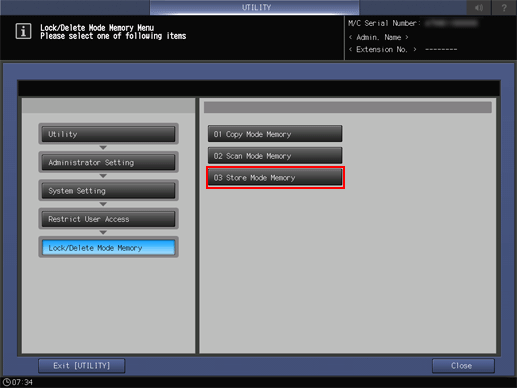
Lock or unlock a mode memory.
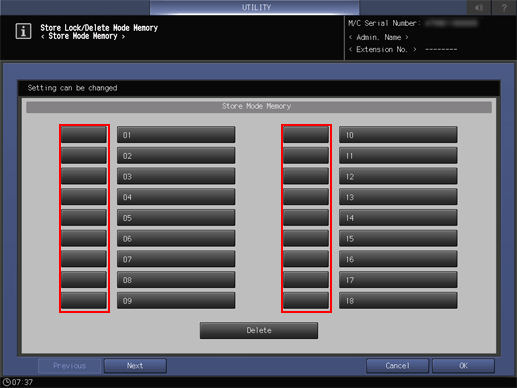
supplementary explanationEach mode memory has its registered name to the right of the entry number.
supplementary explanationTo lock an entry, press the key to the left of the mode memory. Once the mode memory is locked, a lock mark is displayed.
supplementary explanationTo unlock an entry, press the key on which a lock mark is displayed. Once the mode memory is unlocked, a lock mark disappears.
supplementary explanationUp to 30 entries can be stored in Mode Memory. To switch pages, press Next or Previous.
Delete a mode memory.
supplementary explanationSelect a mode memory, and then press Delete.
When the delete confirmation screen is displayed, press Yes.
NOTICE
To delete a locked entry, unlock it before attempting deletion. Once an entry is deleted, it cannot be recalled.
Press OK to complete the setting.
supplementary explanationTo cancel the change, press Cancel.
In either case, the screen returns to the Lock/Delete Mode Memory Menu screen.