
Save a Spot Color Table
This section describes how to save the adjusted spot color table.
To save the spot color table, use Spot Color screen.
When you save the spot color table to the image controller, the spot color table is registered into the image controller. When you register the spot color table, the adjusted spot color table can be adopted to the output according to the priority of the spot color table.
When the spot color table is saved in Local, My Documents or Network, the spot color table is saved as the spot color table profile (Extension: .sp3).
Click Save on the Spot Color screen.
Save screen appears.
Enter the name of the spot color table to Table Name.
Up to 31 one-byte characters can be used.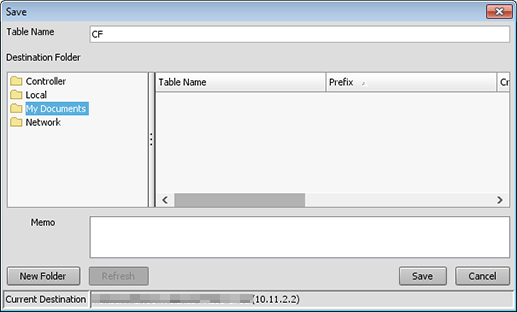
supplementary explanationSaving the table with the same name:
- Creation of a new table: It is saved as another table.
- Editing of an existing table: You can select whether to save it or to overwrite it as another table.
supplementary explanationTo update the tree view to the latest information, click Refresh.
supplementary explanationTo save the stop color table to a local folder, click New Folder to add a new destination folder.
From the tree view of Destination Folder, select the place to save the tone curve.
The list appears according to the selection.
supplementary explanationWhen Controller is selected on the tree view, an asterisk (*) is added to the end of the name of the factory-preset spot color table. In addition, the name of the spot color table which was registered at factory shipping is displayed in red.
If necessary, enter the description to Memo.
Click Save.
When you select Controller as the destination folder, the spot color table is saved in the image controller.
When you select Local, My Documents or Network as the destination folder, the spot color table is saved as the spot color table profile (Extension: .sp3).
supplementary explanationThe priority of the newly saved spot color table becomes the top among the spot color tables with the same prefix (in the same group). When you change the priority of the spot color table in the image controller, go to Changing the priority.
supplementary explanationTo apply the table, use one of the following functions.
[Color Default Settings] Screen
[Color Configuration Management] Screen