
- Home
- Menu
× Menu Useful Software If you have a problem…
- FAQ
- Troubleshooting
Menu
Color Centro
- Overview of Color Centro
- Color Centro Specifications
- Settings of this machine
- Installing and Uninstalling Color Centro
- Before Installing Color Centro
- Installation of Color Centro
- Uninstalling Color Centro
- Connecting Color Centro
- Start Color Centro
- [Connect Printer] Screen
- [Color Centro] Screen
- Exit from Color Centro
- Calibration
- Tone Curve Adjustment
- Overview of Tone Curve Adjustment
- [Tone Curve Adjustment] Screen
- [Select Sample] Screen
- [Tone Curve Management] Screen
- Tone Curve Adjustment Flow
- Selecting an Image
- Confirming an Image
- Create Tone Curves
- Load Tone Curves
- Adjustment of Tone Curves: Brightness and Contrast
- Adjust the Tone Curve: Each Color
- Confirming the Result of the Adjustment
- Canceling the Adjustment
- Save the Tone Curves
- Management of Tone Curves
- Color Configuration Management
- Overview of Color Configuration
- [Color Configuration Management] Screen
- Color Configuration Management Flow
- Create a Color Configuration
- Editing and Registering a Color Configuration
- Specify a Default Profile Set and Paper Type Default
- Changing the Color Conversion Setting
- Management of Color Configurations
- Creation of a Profile Set
- Editing a Profile in a Profile Set
- Improvement of Accuracy of a Profile Set
- Adjustment of Color Conversion of a Profile Set
- Management of Profile Sets
- Color Default Settings
- [Color Default Settings] Screen
- Color Default Setting Flow
- Confirming the Color Configuration Default
- Changing the Default RGB Color Conversion Setting
- Changing the Default CMYK Color Conversion Setting
- Changing the Default Printer Profile Setting
- Changing the Default Color Conversion Setting
- Registering Settings
- Resetting
- Specify Information of a Job and a Color Bar
- Spot Color
- [Spot Color] Screen
- Initializing the [Spot Color] screen
- [Spot Color Table Management] Screen
- Spot Color Management Flow
- Create a Spot Color Table
- Load a Spot Color Table
- Creating a Spot Color
- Spot Color Adjustment
- Management of Spot Colors
- Save a Spot Color Table
- Management of Spot Color Tables
- Alternative Color Management
- [Alternative Color Management] Screen
- Alternative Color Management Flow
- Creating an Alternative Color
- Alternative Color Management
- Register an Alternative Color Table
- Profile Management
- [Profile Management] Screen
- CMYK Target Profile: Creation
- Printer Profile: Creation
- RGB-CMYK Device Link Profile: Creation
- RGB-CMYK Device Link Profile: Editing
- CMYK-CMYK Device Link Profile: Creation
- CMYK-CMYK Device Link Profile: Editing
- Management of RGB Source Profiles
- Management of CMYK Target Profiles
- Management of Printer Profiles
- Management of RGB-CMYK Device Link Profiles
- Management of CMYK-CMYK Device Link Profiles
- Other Functions
Printer P: Delete a Profile
You can delete the saved printer profile.
Click Printer Profile on Profile Management screen.
supplementary explanationSimilar operation can be done by selecting, on the File menu, Profile Type - Printer Profile.
From the tree view and the list, select the printer profile to delete.
supplementary explanationFor details about how to connect another image controller, refer to Switch the Image Controller to Connect.
supplementary explanationWhen you reload the information of the image controller connected currently, select File menu - Reload.
supplementary explanationYou can delete the multiple printer profiles.
Click Delete.
The Deletion Check message is displayed.
supplementary explanationSimilar operation can be done when you select File menu - Delete.
supplementary explanationWhen you select the printer profile which was registered at factory shipping, Delete is not available.
To delete, click Yes.
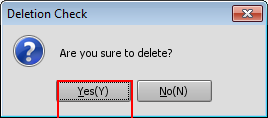
The selected printer profile is deleted.
supplementary explanationWhen you select the multiple printer profiles, all of those are deleted at a time.
supplementary explanationYou cannot restore the printer profile you have deleted.