Authenticating with Password
This section describes the operation to gain authentication by entering a User Name, Account Name and respective passwords.
Users who have been assigned a user name and user password may use the machine for the functions and output within the upper limit specified by the administrator.
Users who have been assigned an account name and account password may use the machine for the functions and output within the upper limit specified by the administrator.
If public users are allowed to use the machine, you can use this machine as a public user by pressing [Public User] displayed on the upper right area of the [User Authentication] screen. The administrator configures the functions available for public users and the upper limit for output.
When [User List] and [Account List] are displayed, registered user names and account names are listed.
For screens displayed after gaining authentication, if the reset function is activated or Access on the control panel is pressed, the screen returns to the [User Authentication] or [Account Authentication] screen.
If the Enhanced Security mode is set to ON, the [User Authentication] or [Account Authentication] screen is displayed every time a user attempts to use a function that requires authentication. In this case, any password that is less than 8 one-byte characters is not authenticated. When an incorrect password is entered during authentication, users must wait 5 seconds before they can enter it again.
The entry into [User Name] must be within 64 one-byte (32 two-byte) characters. The entry into User [Password] must be within 64 one-byte characters. The entries into [Account Name] and Account [Password] must be within 8 one-byte characters.
Enter the [User Name], User [Password], [Account Name], and/or Account [Password], as required. One of the five screens is displayed according to the settings on the User Auth./Account Track screen. Please follow the instruction on each screen.
The screen shown below requires a [User Name] and User [Password].
Enter only a [User Name] when a User [Password] is not set for that [User Name].
When the administrator selects [Synchronize] for the Synchronize User/Account Track, users are not authenticated even if they enter a [User Name] and User [Password], unless an account is registered in the user registration in advance.
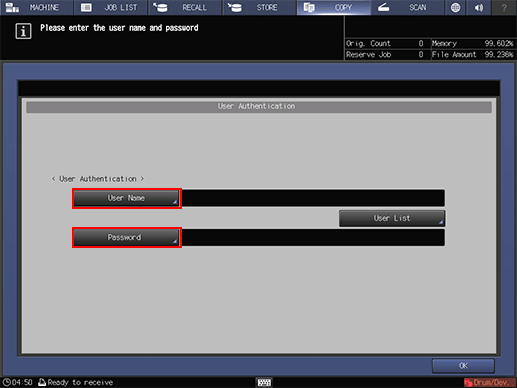
The screen shown below requires an Account [Password] set with an [Account Name].
You will be authenticated without entering a [User Name], User [Password], or [Account Name].
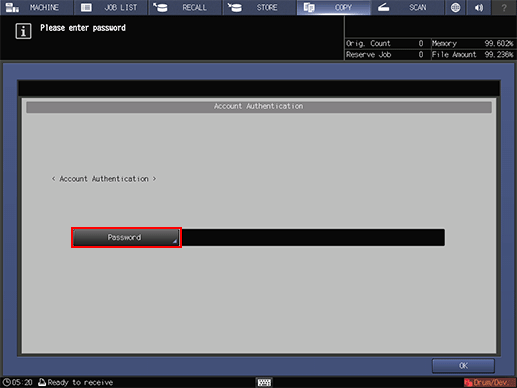
The screen shown below requires an [Account Name] and Account [Password] set with that [Account Name].
You will be authenticated without entering a [User Name] or User [Password].
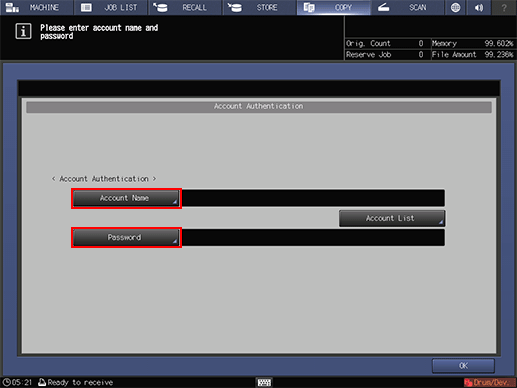
The screen shown below requires a [User Name], User [Password], [Account Name], and Account [Password].
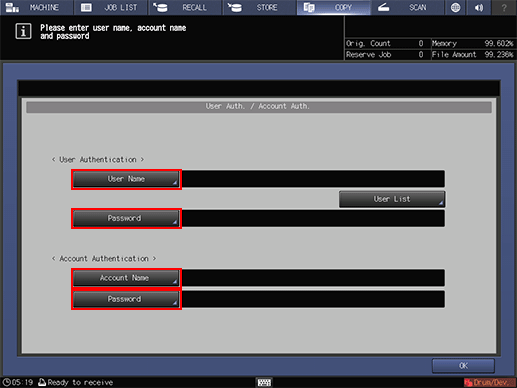
Press [Public User], if displayed in the upper right area of the screen as shown below.
You are allowed to use the machine without entering items required for authentication or using an IC card.
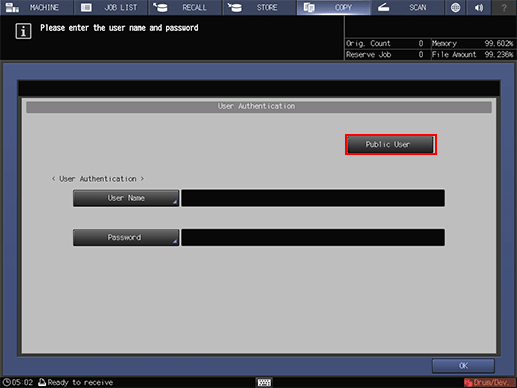
Press [OK].
The screen you attempt to access will be displayed.
The message [Reached copy limit] may be displayed and the machine may become unusable. Contact your administrator.
Even if authenticated, some of the [Copy], [Scan], [Print], and [User Box] functions may not be allowed by the administrator. Contact your administrator.
Start operation.
You can use the machine normally.
If reset is activated, the screen changes to the [MACHINE] screen. You need to gain authentication again when accessing screens that require authentication.
When complete, press Access on the control panel.
You need to gain authentication again when accessing screens that require authentication. Otherwise, you cannot access and work on these screens.
