
Mouse Setting
You can set the scroll amount, cursor auto scrolling speed and destination, and other mouse operation settings that are applied when a mouse is connected.
Wheel Booster Setting: Specify the scroll amount and value entry range for the scroll wheel.
Menu item | Description | Setting options (with default bolded) |
|---|---|---|
List Scrolling Speed | Specify the scroll amount for scroll bar operation using the scroll wheel. | +20 |
Value Scrolling Speed | Specify the input range for value entry using the scroll wheel. | +10 |
Cursor Auto Scrolling Setting: When selecting some items on Job Ticket Edit screen, another setting screen opens and the mouse cursor can be moved to the screen automatically. Specify the mouse behavior in detail.
Menu item | Description | Setting options (with default bolded) |
|---|---|---|
Cursor Speed | Select the speed for the mouse cursor auto scrolling. | Slow, Standard, Quick |
Cancel Sensitivity | Select the sensitivity for when the mouse cursor auto scrolling is canceled by moving the mouse cursor during the auto scrolling. | Not Sensitive, Standard, Sensitive |
Cursor Prior Return Pos.Set. | Select the priority position to place the mouse cursor when returning to the previous screen. | OK/Can.Interlock, Start Position, OFF |
Cursor PriorDestination Set. | Select the priority position to place the mouse cursor when a screen is displayed. | Cancel Button, OK Button, Display Center, OFF |
Follow the procedure on Displaying the [User Setting Menu] Screen to display the User Setting Menu screen.
Press System Setting on the User Setting Menu screen, and then press Mouse Setting.

The Mouse Setting screen is displayed.
Press ON to the right of Wheel Booster Setting.
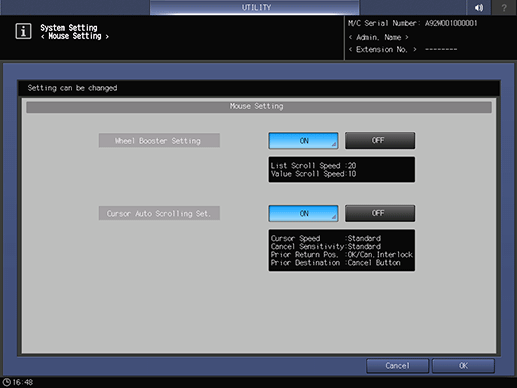
supplementary explanationSelect OFF to deactivate this function.
Press List Scrolling Speed.
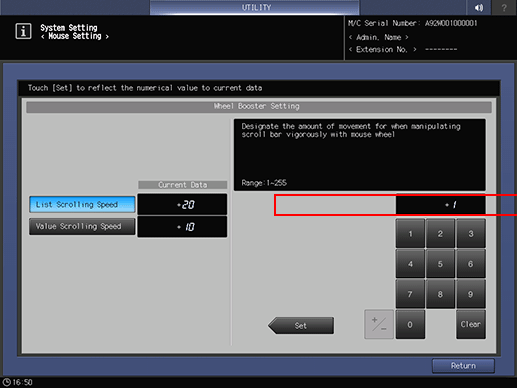
Use the touch panel keypad to enter the setting data.
supplementary explanationPress Set to change the current value.
supplementary explanationRange: 1 to 255
Press Value Scrolling Speed.
Repeat step 5.
Press Return to return to the Mouse Setting screen.
Press ON to the right of Cursor Auto Scrolling Set.
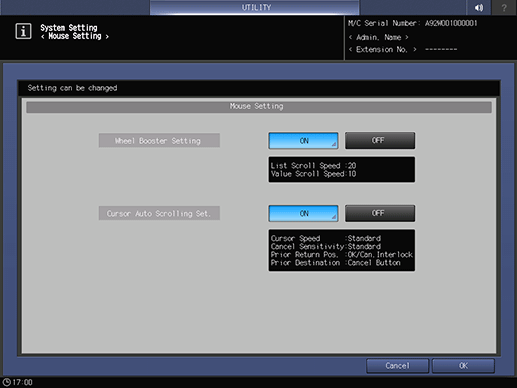
supplementary explanationSelect OFF to deactivate this function.
Select the desired speed from the keys on the right of Cursor Speed.
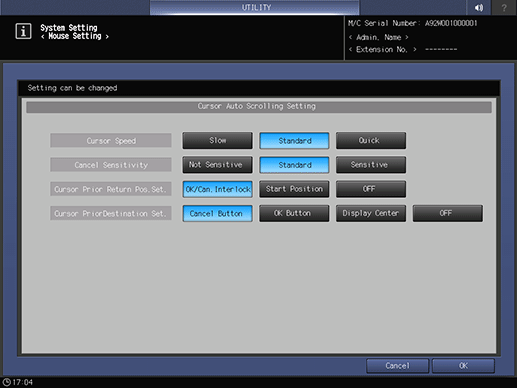
Select the desired sensitivity from the keys on the right of Cancel Sensitivity.
Select the cursor return position from the keys on the right of Cursor Prior Return Pos. Set..
Select the cursor destination from the keys on the right of Cursor PriorDestination Set..
Press OK to return to the Mouse Setting screen.
Press OK to complete the setting.
supplementary explanationTo cancel the change, press Cancel. In either case, the screen returns to the System Setting Menu screen.