User's Guide

- Home
- Menu
× Menu Useful Software If you have a problem…
- FAQ
- Troubleshooting
Menu
Utility/Counter
- Overview of Utility/Counter
- [Scan Address Register]
- [User Setting]
- [User Setting]: [System Setting]
- [Language Setting]
- [Unit Setting]
- [Paper Tray Setting]
- [Reset Setting]
- [Default Screen Setting]
- [Set Zoom Ratio Setting]
- [Power Save Setting]
- [Date/Time Setting]
- [Operation/Info. Sound Setting]
- [Key Response Time]
- [Shortcut Key Register]
- [Service Port Device Setting]
- [Mouse Setting]
- [User Setting]: [Initial Setting]
- [User Setting]: [Common Setting]
- [User Setting]: [Copy Setting]
- [User Setting]: [Scan Setting]
- [User Setting]: [Printer Setting]
- [User Setting]: [Image Quality Setting]
- [User Setting]: [Change Password]
- [Administrator Setting]
- [Administrator Setting]: [System Setting]
- [Power Save Setting]
- [Date/Time Setting]
- [Weekly Timer Setting]
- [Restrict User Access]
- [Expert Adjustment]: [Auto Background Dens. Adj.]
- [Expert Adjustment]: [Erase Correction]
- [Expert Adjustment]: [Printer Adjustment]
- [Expert Adjustment]: [Finisher Adjustment]
- [Expert Adjustment]: [Scan Adjustment]
- [Expert Adjustment]: [Process Adjustment]
- [Expert Adjustment]: [Quality Adjustment]
- [Expert Adjustment]: [Execute Adjust Operation]
- [Expert Adjustment]: [ADF Adjustment]
- [ADF Original Stop Pos. Adj.]
- [ADF Orig. Stop Pos. Auto]
- [FD-Mag. Adjustment]
- [FD-Mag. Auto Adjustment]
- [Line Detection(Front Side)]
- [Line Detection(Back Side)]
- [Home Read Position Adj(Back)]
- [FD-Mag. Adjustment(Back)]
- [FD-Mag. Auto Adj. (Back)]
- [Main Scan Dir. Zoom(Back)]
- [Main ScanDir. Zoom Auto(Back)]
- [Original Tray Pre-rise Set.]
- [Expert Adjustment]: [Corner Staple(Back) Angle]
- [List/Counter]
- [Size Setting]
- [Annotation Setting]
- [Perfect Binder Setting]
- [Operation Screen Customize]
- [Administrator Setting]: [Administrator Registration]
- [Administrator Setting]: [Scan Address Register]
- [Administrator Setting]: [User Auth./Account Track]
- [Administrator Setting]: [Network Setting]
- [NIC Settings]
- [NIC Setting Menu]
- About Controller NIC Setting
- TCP/IP Settings
- HTTP Server Settings
- FTP Settings
- SMB Settings
- LDAP Settings
- E-mail Settings
- SNMP Settings
- Bonjour Setting
- TCP Socket Settings
- WebDAV Settings
- DPWS Settings
- SSDP Settings
- Detail Settings
- IEEE802.1x Authentication Settings
- IWS Settings
- Remote Panel Settings
- JSP Setting
- Hot Folder Setting
- [E-mail Initial Setting]
- [http Communication Setting]
- [Quick Security]
- [Administrator Setting]: [Common Setting]
- [Administrator Setting]: [Copy Setting]
- [Administrator Setting]: [Scan Setting]
- [Administrator Setting]: [System Connection]
- [Administrator Setting]: [Security Setting]
- [Administrator Setting]: [OpenAPI Auth. Management]
- [Administrator Setting]: [Controller Administrator Setting]
- [Touch Panel Adjustment]
- [Quick Security Setting]
Default Screen Setting
Select the screen to be initially displayed (default) when the sub power switch is turned on.
Setting | Default screen | |
|---|---|---|
MACHINE | Displays the MACHINE screen. | |
JOB LIST / Hold Job | Displays the JOB LIST / Hold Job screen. | |
JOB LIST / Reserved Job | Displays the JOB LIST / Reserved Job screen. | |
Follow the procedure on Displaying the [User Setting Menu] Screen to display the User Setting Menu screen.
Press System Setting on the User Setting Menu screen, and then press Default Screen Setting.
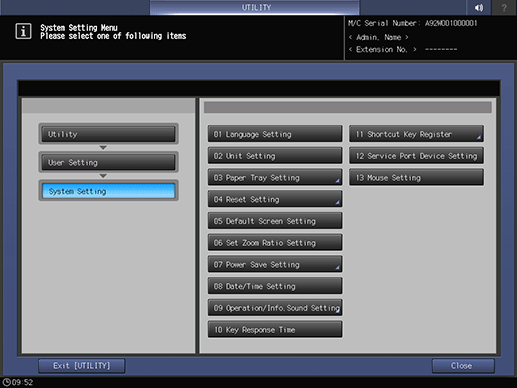
Select the desired default screen.
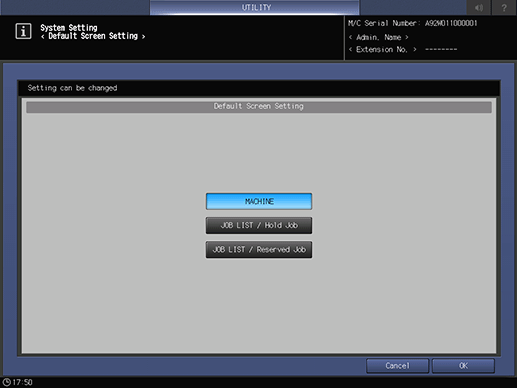
Press OK to complete the setting.
supplementary explanationTo cancel the change, press Cancel. In either case, the screen returns to the System Setting Menu screen.