Setting Up Scan Transmission
You can configure the scan transmission function that is part of the Administrator Setting using a web browser.
General rules
Confirm that you are not using the scan transmission function on the main body.
Display the [Main page] screen of Web Utilities.
Click on [Machine Manager Setting].
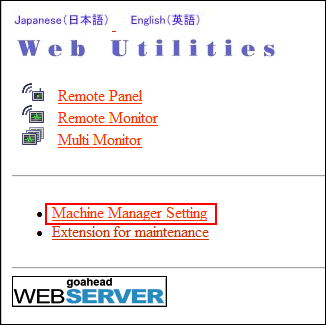
The password entry dialog box is displayed.
Enter "admin" in the User Name text box, and the 8-character administrator password in the password text box, then click on [OK].
The [Machine Manager Setting] screen is displayed.
Click on [Scan transmission setting].
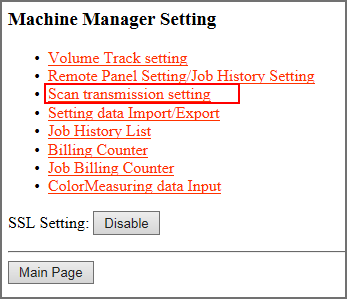
The [Scan transmission setting] screen is displayed.
Register the E-Mail, HDD, FTP, SMB, and WebDAV as required.
For details about the setting values, refer to Scan Address Register.
The symbols that cannot be displayed in the entry box will be ignored, if entered.
If the HDD box name is filled with numerals, it is registered as 9 digits. For example, entering "1" will be registered as "000000001."
Click on the Daily Use Registration check box, if the data is frequently used.
If you violate the character limitation or do not fill in a required field, an error message indicating that the settings are wrong is displayed. Click on [Back] and re-enter the values.
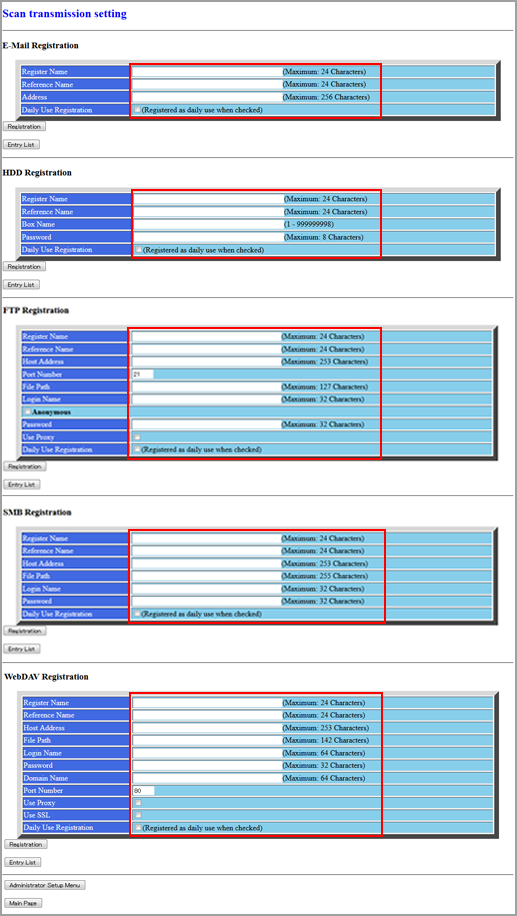
Click [Register].
The registered content is displayed.
Click on [Back].
The screen returns to the [Scan transmission setting] screen.
Display the entry list.
Click on [Entry List] of the desired item to display the entry list.
Click on [Back] to return to the [Scan transmission setting] screen.
Change the registered contents.
Display the entry list of the desired item as described in step 8.
Click a register name. The [Edit scan transmission setting] screen is displayed.
Change the contents as desired, then click on [Registration].
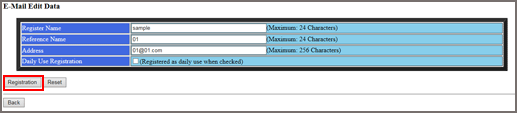
The changed contents is displayed.
Click on [Back]. The screen returns to the [Registered List] screen.
Delete the registered contents.
Display the entry list of the desired item as described in step 8.
You can select multiple items to be deleted. If all the data are to be cleared, click on [Select All].
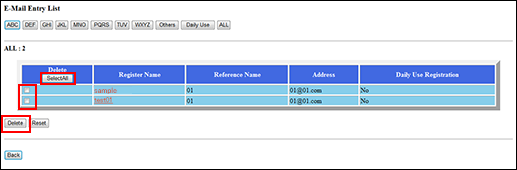
Click on the check box in the Delete column of the item to be deleted, then click on [Delete].
The Delete screen is displayed.
Confirm the registered name to be deleted, then click on [Yes].
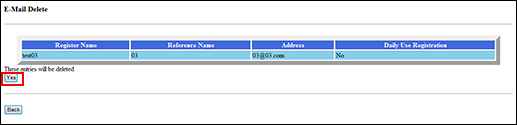
Click on [Back]. The screen returns to the [Registered List] screen.
Click on [Back]. The screen returns to the [Scan transmission setting] screen.
