
Touch Panel Adjustment
Use this function to check that the keys displayed on the screen and the touch sensor are properly aligned, if the machine does not respond to the press on the touch panel properly.
Tips
You can also display the Touch Panel Adjustment screen in the same way by pressing Utility/Counter on the control panel and then pressing 4 on the keypad of the control panel. If necessary, you can change the machine setting so that the Touch Panel Adjustment screen is displayed only when 4 on the keypad of the control panel is pressed with no item displayed on the UTILITY screen. For details, contact your service representative.
Press Utility/Counter on the control panel.
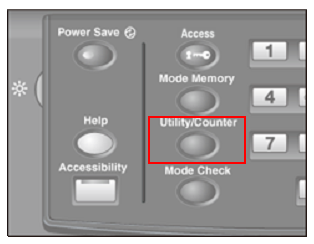
The UTILITY screen is displayed.
Press Touch Panel Adjustment.
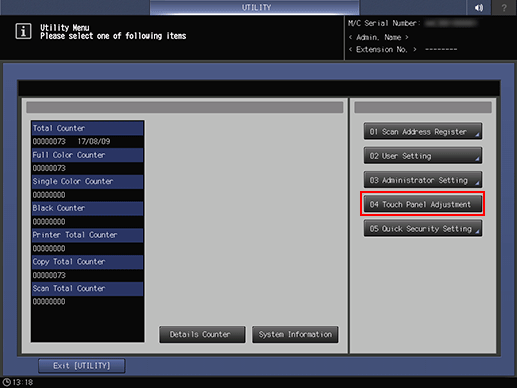
The Touch Panel Adjustment screen is displayed.
Press the + symbol at the upper right, and then press the same symbol at the lower left of the screen.
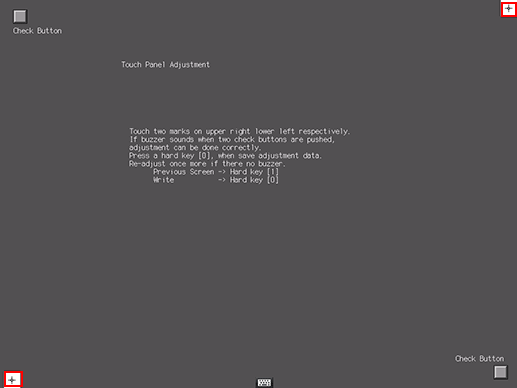
The present coordinates are displayed in the message area of the screen.
Check the coordinates.
supplementary explanationCheck that the X coordinate and Y coordinate displayed in the second line under the Touch Panel Adjustment display fall within the range of standard value displayed in the first line.
supplementary explanationIf the coordinates fall out of the range, repeat the adjustment procedure or contact your service representative.
Press each Check Button at the upper left and lower right corners on the screen to check that the buzzer tone functions normally.
supplementary explanationIf the buzzer tone does not sound, repeat the adjustment procedure or contact your service representative.
Press 0 on the keypad on the control panel to complete the setting.
supplementary explanationTo cancel the change, press 1 on the keypad on the control panel to return to the UTILITY screen.