
Shortcut Key Register
Select the desired shortcut keys for the following settings to be displayed on the COPY screen, SCAN screen, and STORE screen in order to improve the operability.
Up to 4 shortcut keys can be displayed under Application on the COPY screen.
Up to 2 shortcut keys can be displayed under Application, which can be reached from the SCAN screen - Scan Setting screen.
Up to 4 shortcut keys can be displayed under Quality Adj. on the COPY screen.
Up to 4 shortcut keys can be displayed under Quality Adj., which can be reached from the SCAN screen - Scan Setting screen.
Up to 4 shortcut keys can be displayed under Quality Adj. on the STORE Screen.
Select the option you want to display under Quality Adj. of the COPY screen, SCAN screen - Scan Setting screen, and STORE screen from Shortcut Display or Density Setting Display. When you select Density Setting Display, the screen does not display the shortcut keys specified in Quality Adj. of the COPY screen and Scan Setting screen accessible from the SCAN screen and STORE screen.
Up to 4 shortcut keys can be displayed under Output Setting on the COPY screen.
Display shortcut keys of up to six Copy Mode Memories at the bottom of the COPY screen.
Display shortcut keys of up to six Scan Mode Memories at the bottom of the SCAN screen.
Display shortcut keys of up to six Store Mode Memories at the bottom of the STORE screen.
Follow the procedure on Displaying the [User Setting Menu] Screen to display the User Setting Menu screen.
Press System Setting on the User Setting Menu screen, and then press Shortcut Key Register.
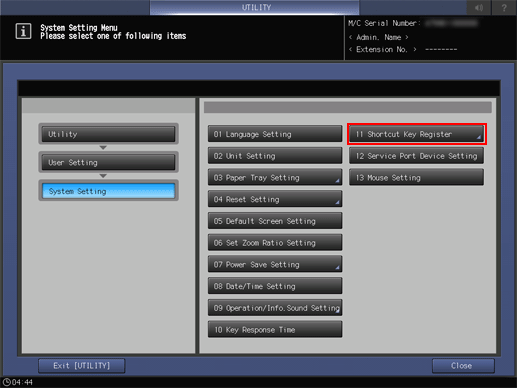
To display the shortcut keys under Application on the COPY screen, press Application (Copy) to display the Shortcut Key Register screen.
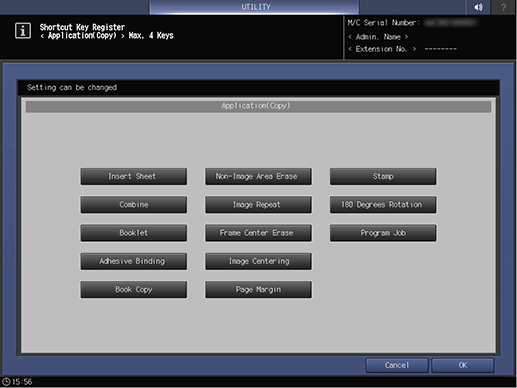
supplementary explanationSelect the desired application function buttons. Up to 4 keys can be selected.
Press OK to complete the setting.
The screen returns to the Shortcut Key Register Menu screen.
supplementary explanationTo cancel the change, press Cancel. In either case, the screen returns to the Shortcut Key Register Menu screen.
SCAN Screen - To display the shortcut keys under Application of the Scan Setting screen, press Application (Scan) to display the Shortcut Key Register screen.

supplementary explanationSelect the desired application function buttons. Up to 2 keys can be selected.
Press OK to complete the setting.
The screen returns to the Shortcut Key Register Menu screen.
supplementary explanationTo cancel the change, press Cancel. In either case, the screen returns to the Shortcut Key Register Menu screen.
To display the shortcut keys under Quality Adj. on the COPY screen, press Quality Adj.(Copy) to display the Shortcut Key Register screen.
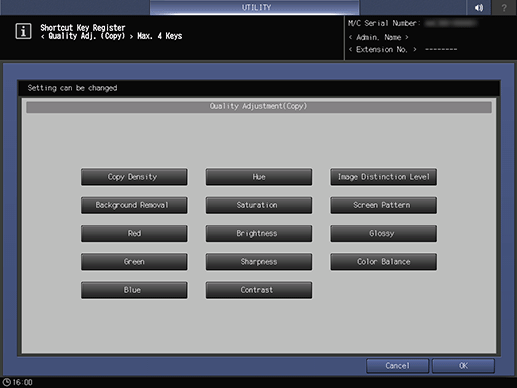
supplementary explanationSelect the desired quality adjustment function buttons. Up to 4 keys can be selected.
Press OK to complete the setting.
supplementary explanationTo cancel the change, press Cancel. In either case, the screen returns to the Shortcut Key Register Menu screen.
SCAN Screen - To display the shortcut keys under Quality Adj. of the Scan Setting screen, press Quality Adj.(Scan) to display the Shortcut Key Register screen.
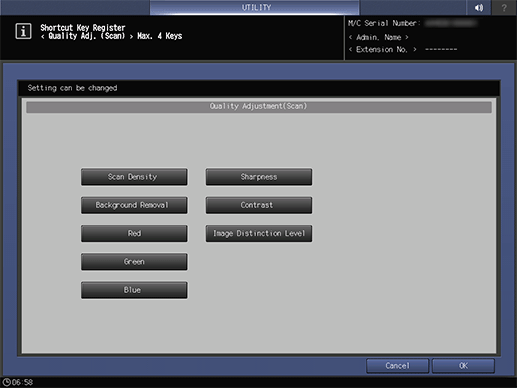
supplementary explanationSelect the desired quality adjustment function buttons. Up to 4 keys can be selected.
Press OK to complete the setting.
supplementary explanationTo cancel the change, press Cancel. In either case, the screen returns to the Shortcut Key Register Menu screen.
To display the shortcut keys under Quality Adj. on the STORE screen, press Quality Adj.(Store) to display the Shortcut Key Register screen.

supplementary explanationSelect the desired quality adjustment function buttons. Up to 4 keys can be selected.
Press OK to complete the setting.
The screen returns to the Shortcut Key Register Menu screen.
supplementary explanationTo cancel the change, press Cancel. In either case, the screen returns to the Shortcut Key Register Menu screen.
To select whether to display shortcut keys or density setting under Quality Adj. of the COPY screen, SCAN screen - Scan Setting screen, and STORE screen, press Quality Adj. Area Setting to display the Quality Adjustment Area Setting screen.

supplementary explanationSelect either Shortcut Display or Density Setting Display.
Press OK to complete the setting.
supplementary explanationTo cancel the change, press Cancel. In either case, the screen returns to the Shortcut Key Register Menu screen.
To display the shortcut keys under Output Setting on the COPY screen, press Output Setting to display the Shortcut Key Register screen.
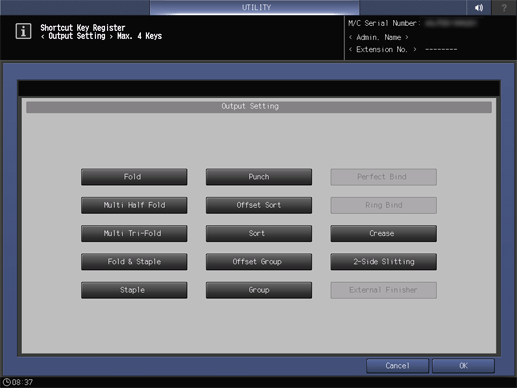
supplementary explanationSelect the desired output setting function buttons. Up to 4 keys can be selected.
supplementary explanationTo cancel the change, press Cancel. In either case, the screen returns to the Shortcut Key Register Menu screen.
To display shortcut keys of Copy Mode Memories at the bottom of the COPY screen, press Copy Mode Memory to display the registration screen.
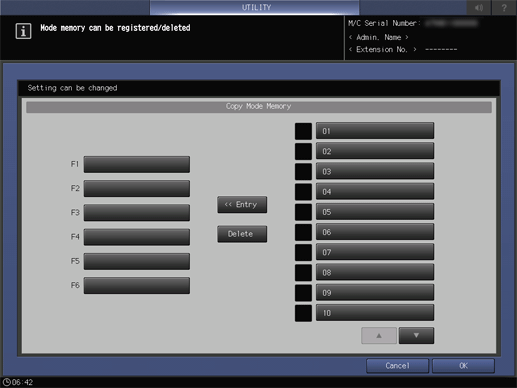
supplementary explanationSelect shortcut keys to register Copy Mode Memories from F1 to F6, and select buttons to register copy conditions from 01 to 30. Then, press<< Entry.
supplementary explanationTo display buttons 11 to 20 and 21 to 30, use down/up.
supplementary explanationCopy conditions must be registered in advance. For details about the registration procedure, refer to Registering Copy Job Setting.
Press OK to complete the setting.
supplementary explanationTo cancel the change, press Cancel. In either case, the screen returns to the Shortcut Key Register Menu screen.
To display shortcut keys of Scan Mode Memories at the bottom of the SCAN screen, press Scan Mode Memory to display the registration screen.
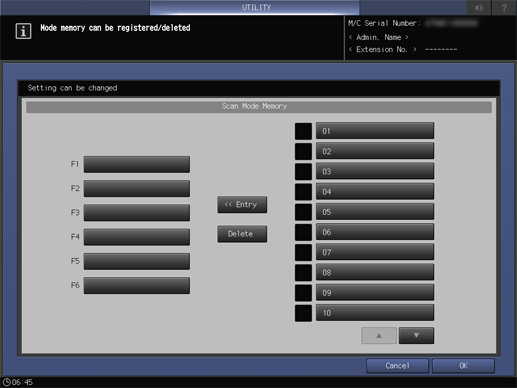
supplementary explanationSelect shortcut keys to register Scan Mode Memories from F1 to F6, and select buttons to register scan conditions from 01 to 30. Then, press<< Entry.
supplementary explanationTo display buttons 11 to 20 and 21 to 30, use down/up.
supplementary explanationScan conditions must be registered in advance. For details about the registration procedure, refer to Registering Scan Settings in Program.
Press OK to complete the setting.
supplementary explanationTo cancel the change, press Cancel. In either case, the screen returns to the Shortcut Key Register Menu screen.
To display shortcut keys of Store Mode Memories at the bottom of the STORE screen, press Store Mode Memory to display the registration screen.
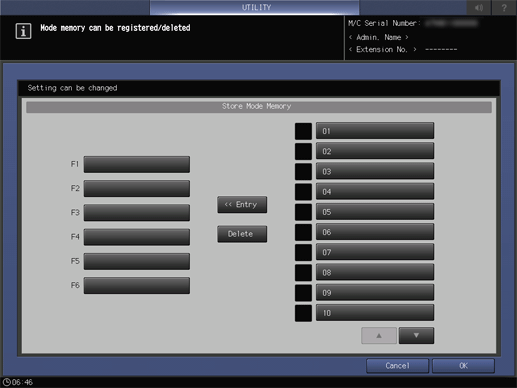
supplementary explanationSelect shortcut keys to register Store Mode Memories from F1 to F6, and select buttons to register store conditions from 01 to 30. Then, press<< Entry.
supplementary explanationTo display buttons 11 to 20 and 21 to 30, use down/up.
supplementary explanationStorage conditions must be registered in advance. For details about the registration procedure, refer to Mode Memory: Registering Store Settings or Mode Memory: Registering Store Settings.
Press OK to complete the setting.
supplementary explanationTo cancel the change, press Cancel. In either case, the screen returns to the Shortcut Key Register Menu screen.