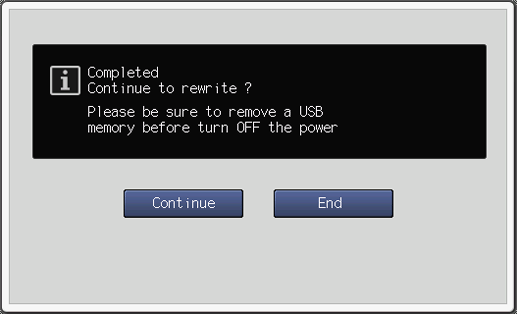Administrator Setting: ISW
You can rewrite the ROM (programs and data) included in the flash drive or SSD of each unit. Transfer ROM files from the USB flash drive to the main body, and rewrite them.
This function is available when Enhanced Security mode is set to ON.
Tips
To turn the Enhanced Security mode ON, the service representative should set a CE authentication password and administrator password on the machine. Also, from the UTILITY screen, go to Administrator Setting - Security Setting - HDD Management Setting - HDD Encryption Setting and change to ON.
You can change the HDD encryption setting only when there are no jobs (Hold Jobs, HDD Store Jobs, Secure Job) saved on the HDD.
For the ROM, contact your service representative.
When using USB Flash Drive ISW, connect the USB flash drive including ROM files to the USB port of the machine in advance.
Reference
For details on the Enhanced Security Mode, refer to Overview of Enhanced Security Mode.
Follow the procedure on Displaying the [Administrator Setting Menu] Screen to display the Administrator Setting Menu screen.
Press ISW on the Administrator Setting Menu screen.
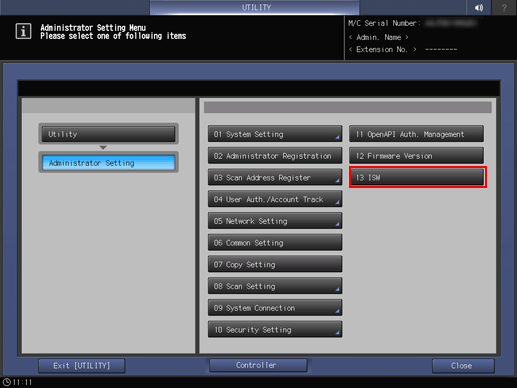
The ISW Mode screen is displayed.
Press USB Flash Drive ISW.
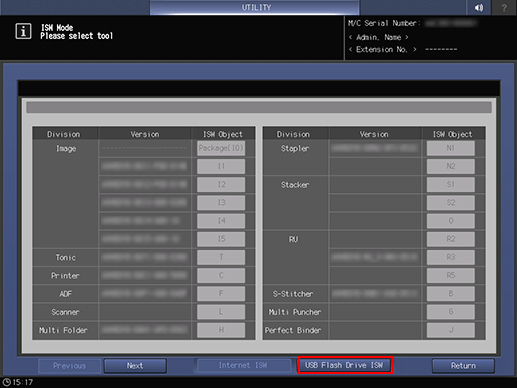
Select a target you want to rewrite.
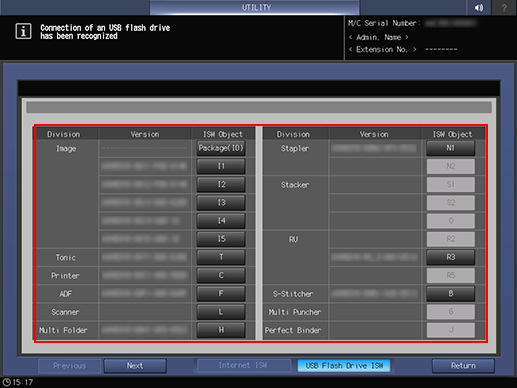
If Scanner (L) or ADF (F) is selected, the restart selection screen is displayed. Select Yes.
Press the desired file, and press OK.
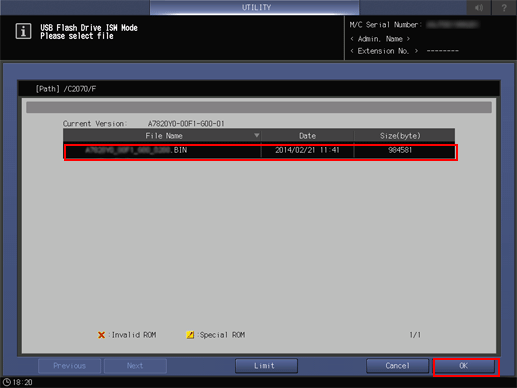
* When you only want to display the BIN file and the ROM files compatible with the device destination, press Limit.
Press Start.
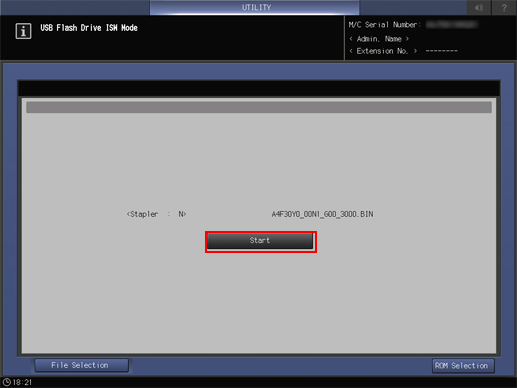
supplementary explanationThe rewrite completion screen is displayed.
To continue rewriting, select Continue. To end rewriting, select End.
Selecting End restarts the system automatically.