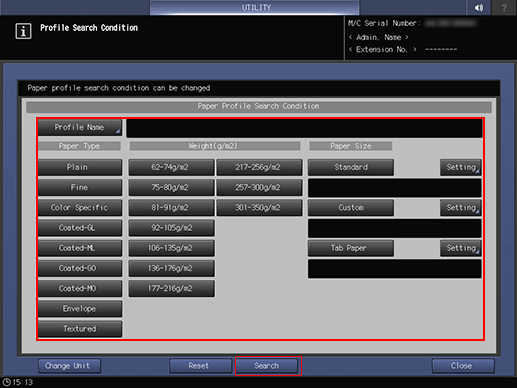Paper Setting: Preset Profile Management
About Preset Profile
The profile of the frequently used paper is pre-registered in the list of the Preset Profile tab screen.
The Preset Profile tab screen allows you to add a preset profile to the Paper Profile tab screen. On each screen, you can delete or search for a registered profile.
To add a new preset profile to this machine, a service setting is required. For details, contact your service representative.
Adding the Preset Profile to the Paper Profile
Follow the procedure on Displaying the [User Setting Menu] Screen to display the User Setting Menu screen.
Press System Setting on the User Setting Menu screen, and then press Paper Tray Setting and Paper Setting in sequence.
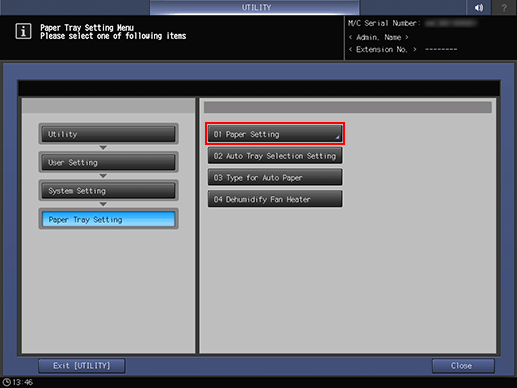
Press Preset Profile Management.
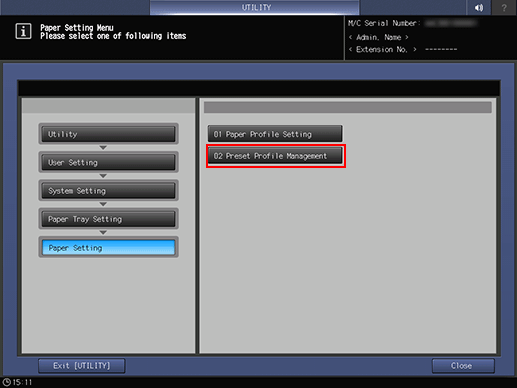
Select a preset profile you want to add, and press Add Profile.
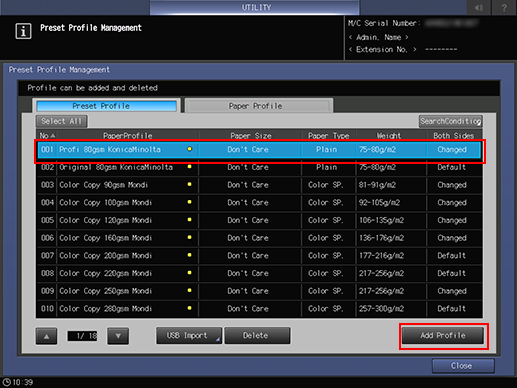
Press OK.
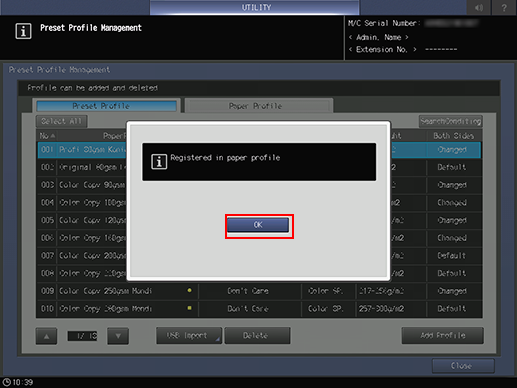
Deleting the Preset Profile
Follow the procedure on Displaying the [User Setting Menu] Screen to display the User Setting Menu screen.
Press System Setting on the User Setting Menu screen, and then press Paper Tray Setting and Paper Setting in sequence.
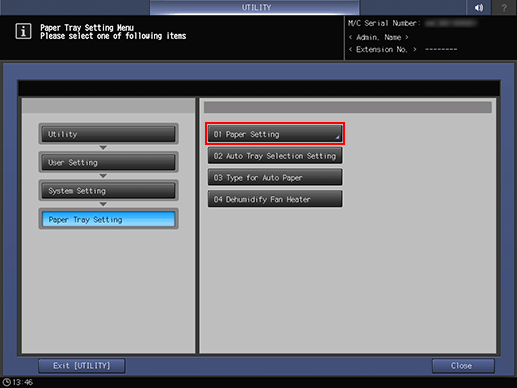
Press Preset Profile Management.
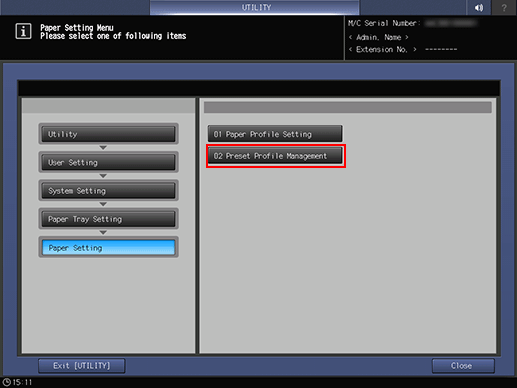
Select the preset profile to be deleted, then press Delete.
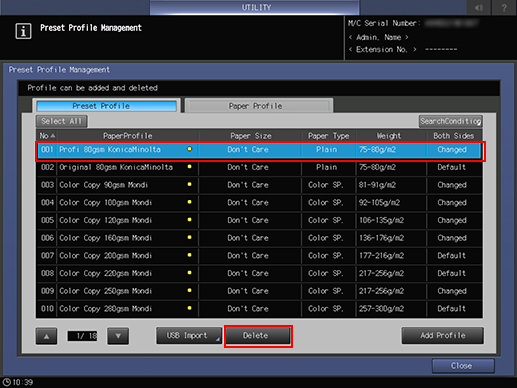
Press OK.
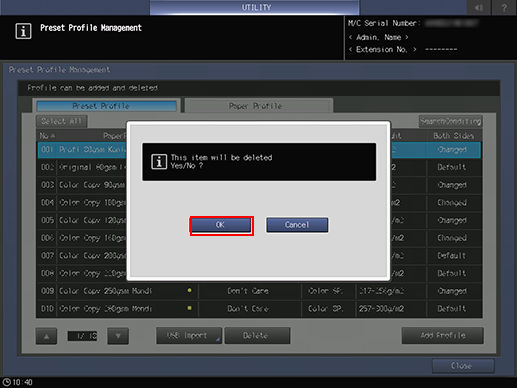
Searching for the Preset Profile or Paper Profile
Follow the procedure on Displaying the [User Setting Menu] Screen to display the User Setting Menu screen.
Press System Setting on the User Setting Menu screen, and then press Paper Tray Setting and Paper Setting in sequence.
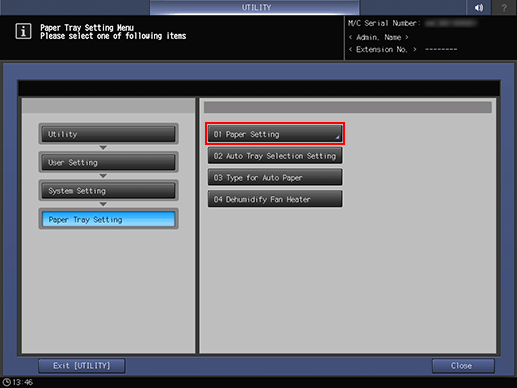
Press Preset Profile Management.
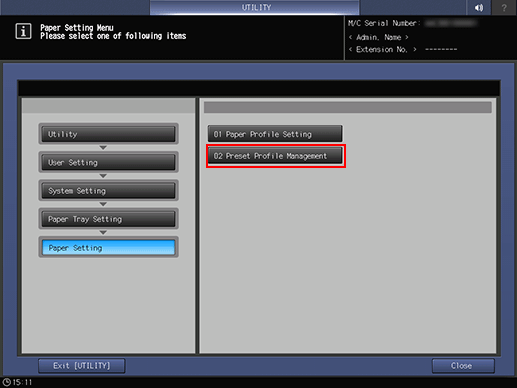
The Preset Profile Management screen is displayed.
Press Preset Profile or Paper Profile to suit the profile you want to search for.
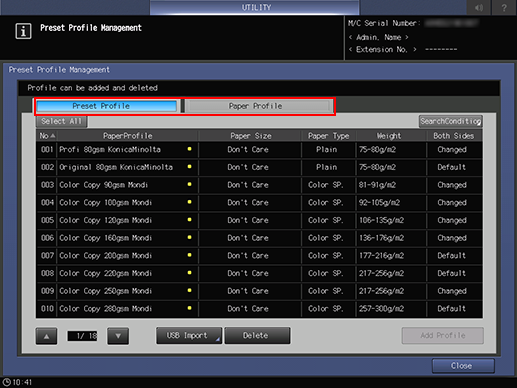
Press Search Condition.
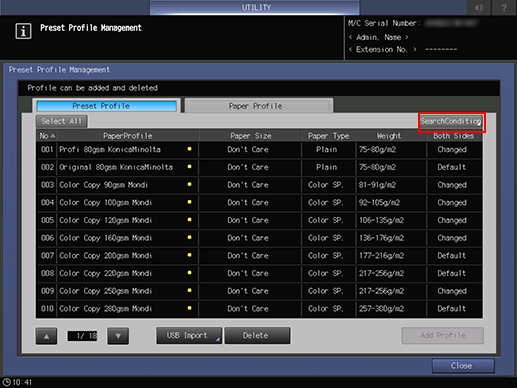
The Paper Profile Search Condition screen is displayed.
Specify search conditions, and press Search.