Performing Secure Print (PS Plug-in Driver)
- [Output Method]: [Secure Print]
The Windows 7 screen is used for explanation purposes.
Click the [Workflow] tab.
Select [Secure Print] from the [Output Method] pull-down menu.
At this time, [Normal] is automatically selected for [Print Mode].
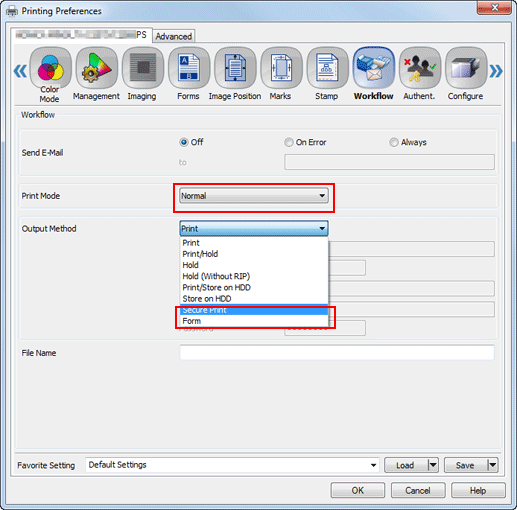
Enter the [Secure Print ID] and [Password]. To specify the password, type [Password], then enter the same password in [Again].
Password: Up to 8 one-byte alphanumeric characters
Click [OK] to start printing.
