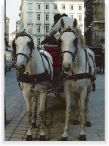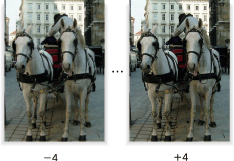Sharpness
Adjust the sharpness of text and image outlines.
Original | Output |
|---|---|
| Sharpness
|
Press the COPY tab to display the COPY screen.
Press Quality Adj. on the COPY screen.
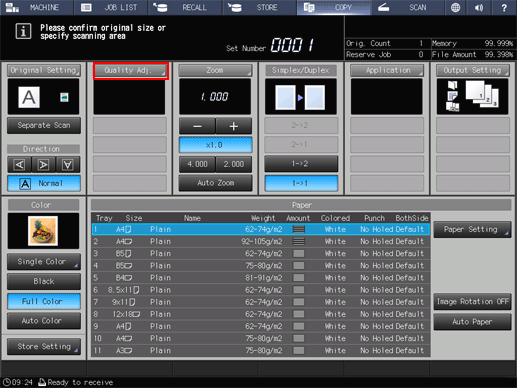
Position the original.
supplementary explanationPrepare an original for adjusting the sharpness, and position it into the ADF or on the original glass.
Make an adjustment for Sharpness on the Quality Adjustment screen.
Use - and + on the right side of Sharpness to specify the desired adjustment level.
Specify a negative level to make the text and image outlines smoother, or a positive level to make them sharper.
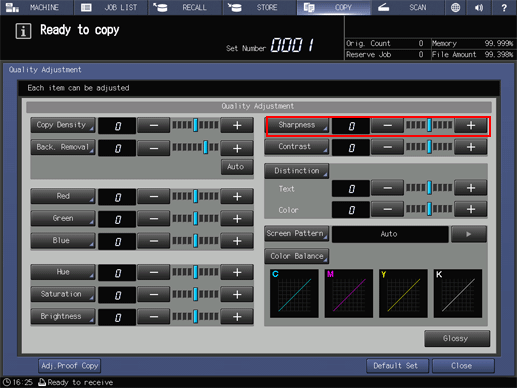
supplementary explanationTo make the adjustment for Sharpness on the Sharpness screen, proceed to step 5 .
supplementary explanationTo resume the standard level, select 0.
supplementary explanationTo output a sample copy to check the adjustment result, proceed to step 6.
supplementary explanationTo complete the adjustment, proceed to step 7.
supplementary explanationIf you press Default Set on the Quality Adjustment screen, all adjustment items are returned to the standard level.
Make an adjustment for Sharpness on the Sharpness screen.
Press Sharpness to display the Sharpness screen.
Select one from -1 to -4 to make the text and image outlines smoother.
Select one from 1 to 4 to make the text and image outlines sharper.
supplementary explanationTo resume the standard level, select 0.
supplementary explanationTo resume the standard level and return to the Quality Adjustment screen, press Default Set.
supplementary explanationTo output a sample copy to check the adjustment result, proceed to step 6.
supplementary explanationTo complete the adjustment, press OK and proceed to step 7.

Output a sample copy.
After making the desired adjustment, press Adj.Proof Copy on the Quality Adjustment screen, Adj.Proof Copy on the Sharpness screen, or Proof Copy on the control panel. Check the adjustment result with output image.
supplementary explanationRepeat steps from 3 to 6 until the desired result is obtained.
Press Close on the Quality Adjustment screen.
The screen returns to the COPY screen. The Sharpness indication can be found under Quality Adj. on the COPY screen.