
Making Perfect-Bound Booklets
Check the current status of the heater of perfect binder.
The status of the perfect binder heater can be checked on the MACHINE screen. In general use, PB Shut Off is displayed.
supplementary explanationIf you select Perfect Bind on the Output Setting screen in step 8, the perfect binder heater switch is automatically turned ON.
supplementary explanationIf you know the time to use the perfect binder in advance, count backward the heater warm-up time, and press ON of the perfect binder heater switch.
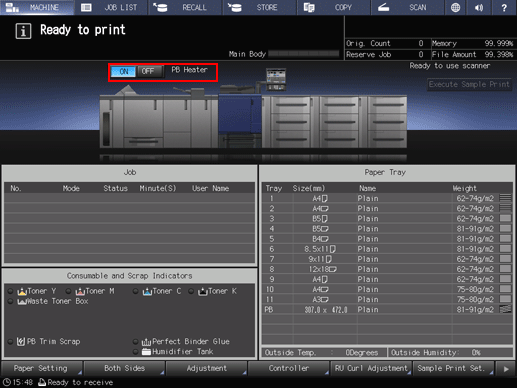
supplementary explanationWhen the perfect binder heater switch is turned ON, message PB Shut Off changes to PB Warming Up. After warm-up was completed, the message changes to PB Heater.
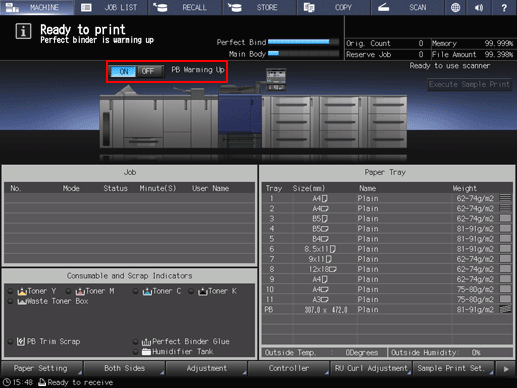
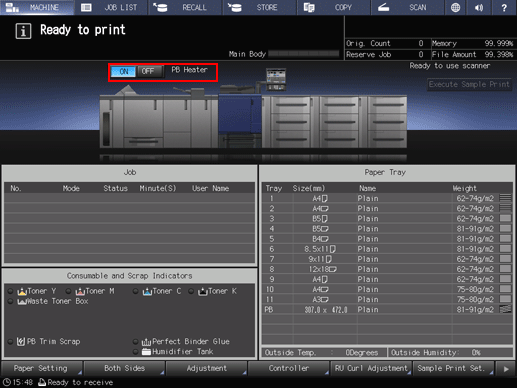
Position the original.
For details about the relationship between the original and perfect binding, refer to Finished Image of Perfect Binding.
Load paper for body sets in a tray.
The following trays are available for body sets:
Main Body Tray, Paper Feeder Unit PF-602m, Paper Feed Unit PF-707m, Multi Bypass Tray MB-506, Multi Bypass Tray MB-508, Large Capacity Unit LU-202m, Large Capacity Unit LU-202XL, Large Capacity Unit LU-202XLm
Load paper for covers in a tray.
To copy on cover paper, use Main Body Tray, Paper Feeder Unit PF-602m, Paper Feed Unit PF-707m, Multi Bypass Tray MB-506, Multi Bypass Tray MB-508, Large Capacity Unit LU-202m, Large Capacity Unit LU-202XL, or Large Capacity Unit LU-202XLm.
If cover printing is not required, use the following trays.
Perfect Binder PB-503: cover tray
Post Inserter (Folding Unit FD-503): Upper tray / Lower tray
supplementary explanationUse custom paper size for cover. Entering length and width is required. Be sure to check precise dimensions of cover sheets to be used.
supplementary explanationIf cover trimming is desired, be sure to use the paper size that secures 5 mm to 40 mm of trimming width.
Press the COPY tab to display the COPY screen.
Select the tray loaded with paper for the body sets on the COPY screen.
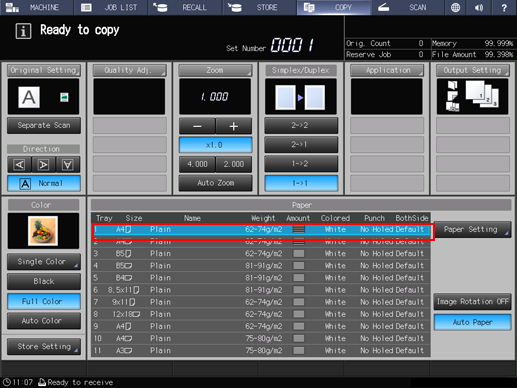
The paper size is detected automatically.
Change the paper setting, as required.
If the paper weight set for the selected tray is inadequate for body set, the binding operation cannot be performed.
Select the desired one from (1) 62-74 g/m2 / (1) 16-19 lb Bond, (2) 75-80 g/m2 / (2) 20-21 lb Bond, (3) 81-91 g/m2 / (3) 22-24 lb Bond, and (4) 92-105 g/m2 / (4) 25-28 lb Bond.
supplementary explanationThe binding operation may not be performed even if one of the paper weight mentioned above is specified. The number of body set pages may be limited depending on the selected paper weight. For details, refer to Finished Image of Perfect Binding.
Press Output Setting and Perfect Bind in sequence.
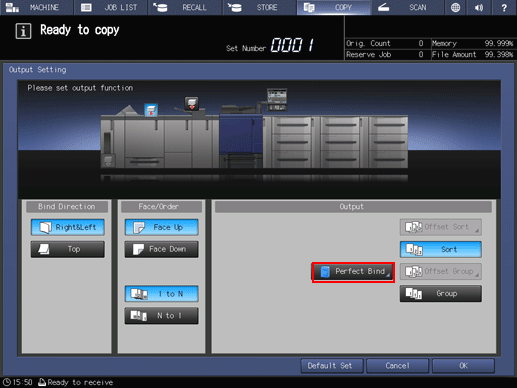
The Perfect Bind screen is displayed.
The heater of the perfect binder automatically starts warming up. The warmup takes approximately 20 minutes.
NOTICE
When Default Set is selected on the Output Setting screen or Reset is pressed on the control panel, warm-up processing does not stop.
To stop the use of Perfect Binder PB-503, return to the MACHINE screen, and press OFF of the perfect binder heater switch. When the perfect binder is not used, be sure to turn off the heater so as to prevent the degradation.
Press Change Set in the right of Cover Tray.
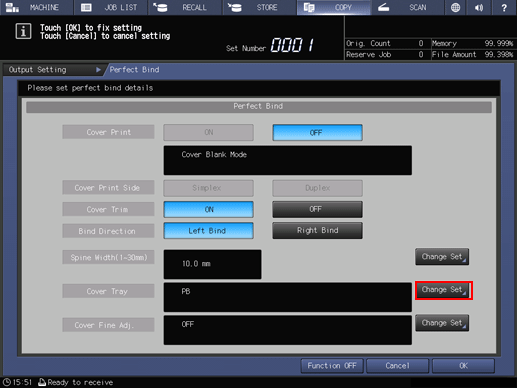
The Cover Tray screen is displayed.
Select the tray loaded with cover paper.
Select the button of the tray in which you loaded cover sheets in step 4.
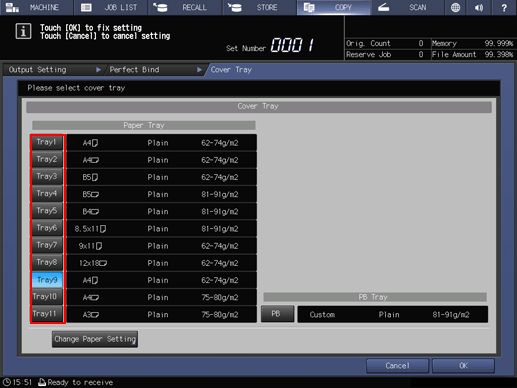
supplementary explanationIf you select Tray 1 to Tray 11, cover printing is available.
supplementary explanationCover printing is unavailable if PI1, PI2, or PB is selected.
supplementary explanationWhen you select a tray other than the cover tray of the perfect binder for cover sheets while Saddle Stitcher SD-513 is mounted on the machine, the crease and both sides adjustment functions of the saddle stitcher become available for covers. For details, refer to Creasing Paper and 2-Side Slitting.
Press Change Paper Setting.
The Paper Setting screen is displayed.
supplementary explanationThis paper setting step is not necessary if the tray selected in step 10 has already been set for the covers. Proceed to step 13.
supplementary explanationYou can change a paper setting for cover sheets on the MACHINE screen or COPY screen. Perform the paper setting procedure after step 4, if desired.
Configure a paper setting for the tray in which you loaded cover sheets.
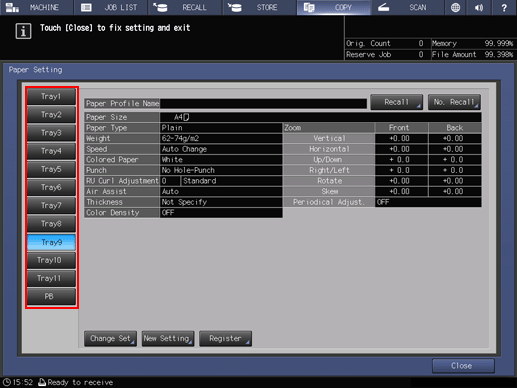
supplementary explanationFor details about the cover paper setting on the Paper Setting screen, refer to Setting Paper in a Paper Tray.
Press Close.
This returns to the Cover Tray screen.
Press OK.
This returns to the Perfect Bind screen.
Make the cover print setting.
To print covers, select ON in the right of Cover Print.
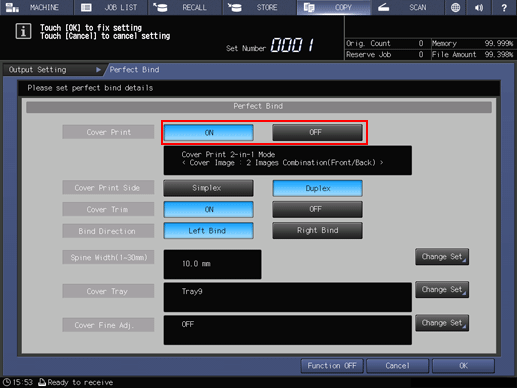
supplementary explanationWhen Tray 1 to Tray 11 is specified as a cover tray in step 10, select ON in the right of Cover Print.
supplementary explanationWhen you select ON in the right of Cover Print, select Simplex in the right of Cover Print Side. To also print the back side, select Duplex.
supplementary explanationThe cover printing result varies depending on whether the original page count is odd or even. For details about the finishing of perfect binding in each setting, refer to Finished Image of Perfect Binding.
supplementary explanationWhen the machine is equipped with Saddle Stitcher SD-513 with Creaser Unit CR-101 or Trimmer Unit TU-503 mounted, Previous and Next are displayed. For cover trimming, configure a setting in (1)CoverFore-edgeTrim and (2) Cover 2-Side Slit that are displayed when Next is pressed. For details, refer to steps 7 to 10.
Make the cover trimming setting.
Select ON or OFF in the right of Cover Trim.
supplementary explanationIf the trimming width estimated by the machine does not fall within the range from 5 mm to 40 mm, a message is displayed to inform you that the trimming mode is unavailable. In this case, adjust the cover or spine width to enable this setting.
supplementary explanationIf the estimated amount exceeds 10 mm, the machine automatically trims the cover whether this function is activated or not.
Select the bind direction.
Select Left Bind or Right Bind in the right of Bind Direction.
Specify the spine width.
Press Change Set in the right of Spine Width (1 to 30 mm) to display the Spine Width screen.
Use the touch panel keypad, down, up, or the keypad on the control panel to enter the target numeric value.
supplementary explanationThe setting value of the spine width is available when Cover Print is set to ON.
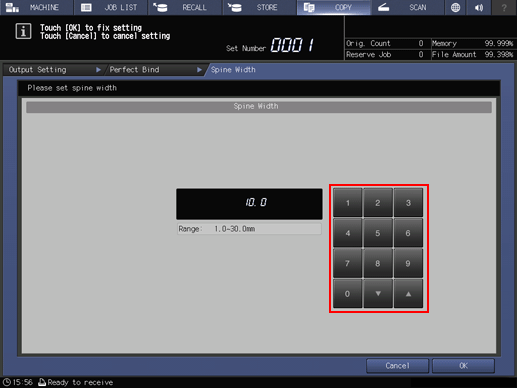
Press OK.
Make fine adjustments in the lead edge, trimming width, and image position of the cover.
Press Cover Fine Adj. in the right of Change Set to display the Cover Fine Adj. screen.
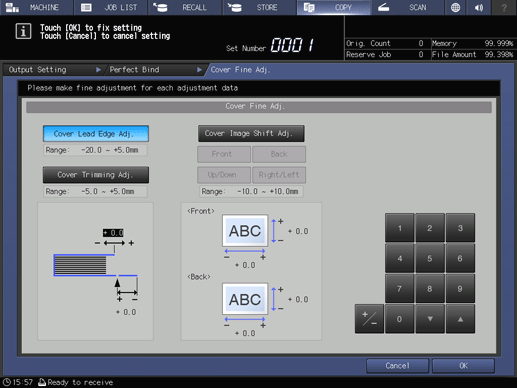
supplementary explanationTo make fine adjustment for the cover lead edge position, press Cover Lead Edge Adj.. Use the touch panel keypad, down, up, or the keypad on the control panel to enter the desired numeric value. Then, press + / - to select the positive or negative adjustment value.
supplementary explanationTo make fine adjustment for the trimming amount, press Cover Trimming Adj.. Use the touch panel keypad, down, up, or the keypad on the control panel to enter the desired numeric value. Then, press + / - to select the positive or negative adjustment value.
supplementary explanationTo make fine adjustment for the cover image shift amount, press Cover Image Shift Adj.. Press Front or Back to select the adjustment print side, and press Up/Down or Right/Left to select the adjustment direction. Use the touch panel keypad, down, up, or the keypad on the control panel to enter the desired numeric value. Then, press + / - to select the positive or negative adjustment value.
Press OK.
This returns to the Perfect Bind screen.
The screen shows the details of perfect binding settings currently made. Check the setting.
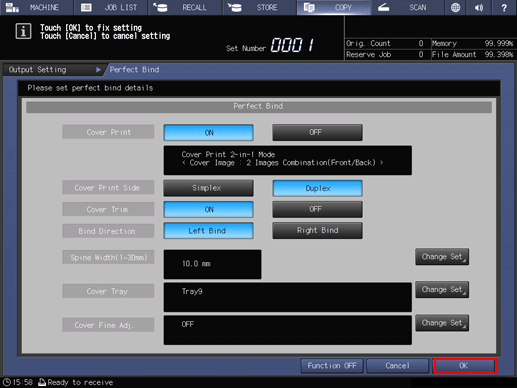
Press OK twice to display the COPY screen.
The perfect binging icon is displayed under Output Setting on the COPY screen.
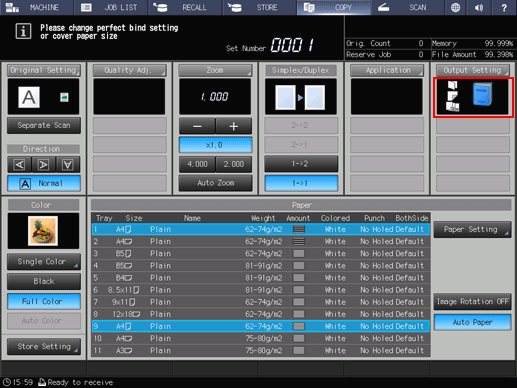
Select additional copy conditions, as desired.
To make 2-sided copy, select 1->2 or 2->2.
supplementary explanationIf the number of original pages exceeds the maximum stack capacity of the ADF, use Separate Scan mode.
Enter the desired number of copies from the keypad on the control panel.
It is recommended to output a single set before making multiple sets.
When one copy is output, the thickness of the body set is displayed on the Perfect Bind screen.
Use this information to adjust the spine width if it differs from the value specified before.
Press Start on the control panel.
supplementary explanationWhen the perfect binder heater is warming up, Perfect Binder PB-503 does not run. When warmup is completed, the machine operation starts automatically.
NOTICE
While the machine is running, do not open the perfect binder front door. Otherwise the machine immediately stops the operation and paper jam may be caused.