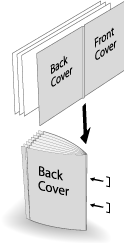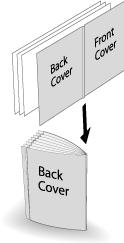Creasing a cover in Fold & Staple or Multi Half-Fold
When the machine is equipped with Saddle Stitcher SD-513 with Creaser Unit CR-101 mounted, one crease can be made on cover for folding when Fold&Staple or Multi Half is applied to cover.
Menu item | Setting | Illustration |
|---|---|---|
Fold&Staple Select ON for Crease on the Fold&Staple setting screen | When With Cover is selected in combination with Booklet of the Application function, one crease is made only on the fold & staple cover, which is folded and stapled together with the body set. This function can be combined with the cut edge trimming function. |
|
Multi Half-Fold Select ON for Crease on the Multi Half setting screen | When With Cover is selected in combination with Booklet of the Application function, one crease is made only on the multi half-fold cover, which is folded in half together with the body set. This function can be combined with the cut edge trimming function. |
|
NOTICE
The stapled and folded sheets or multiply half-folded sheets are output to the bundle exit tray. Place the extension tray of the bundle exit tray, and perform preparations to open the stopper. Otherwise, the output paper may drop down from the bundle exit tray. Also, the full-load detection function may not work.
NOTICE
A misalignment may occur between the fold position and crease position depending on the paper weight. In such a case, adjust the crease position to suit the fold position. For details, refer to [Crease Position Adjustment].
Tips
When Fold&Staple or Multi Half is selected, the body set cannot be creased.
The crease position is fixed to the center.
The crease side cannot be selected.
Reference
Check paper information before use. For details, refer to Equipment, Equipment, Capacity, and Saddle Stitcher SD-513 processing capacity.
Position the original.
supplementary explanationThe number of original pages to be loaded is set to that for Fold & Staple or Multi Half Fold, and the number of folded sheets is determined. For details about the number of sheets that can be folded, refer to Saddle Stitcher SD-513.
Load the cover for Fold & Staple or Multi Half Fold into any tray.
supplementary explanationThe cover paper must be loaded into Tray 1 to Tray 11. PI1, PI2, and PB are not available for cover.
Press the COPY tab to display the COPY screen.
Press Output Setting.
The Output Setting screen is displayed.
Select Fold&Staple or Multi Half.
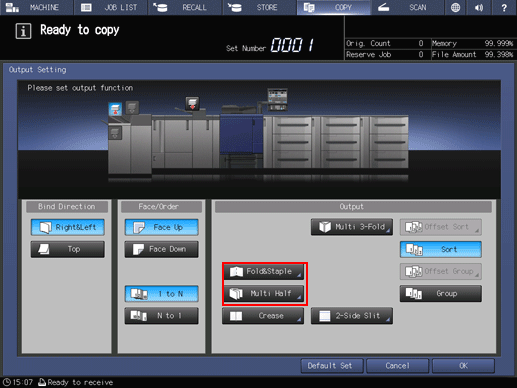
This displays the Fold & Staple Setting or Multi Half Fold Setting screen.
Select ON or OFF for (1) Fore-edge Trimming.
supplementary explanationWhen Fold&Staple is selected in step 5, select 2 Positions or 4 Positions of Staple, and select ON or OFF of (1) Fore-edge Trimming.
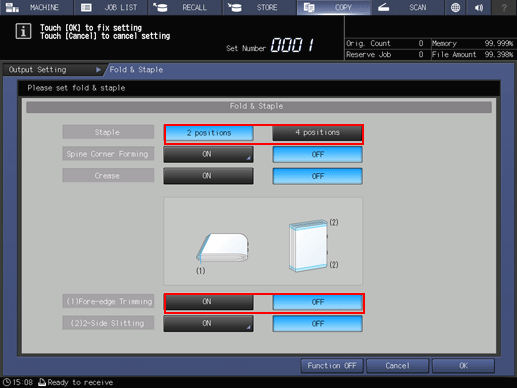
supplementary explanationWhen Multi Half-Fold is selected in step 5, select ON or OFF of (1) Fore-edge Trimming.
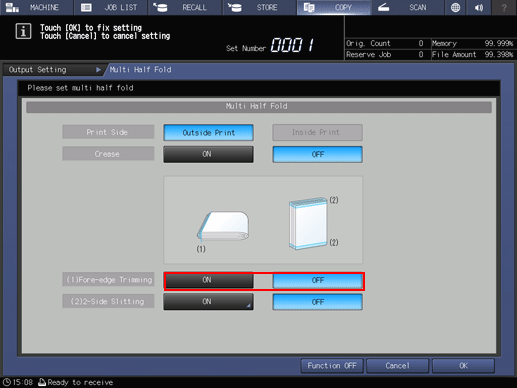
supplementary explanationWhen the saddle stitcher is equipped with Trimmer Unit TU-503, (2) 2-Side Slitting is available. For details, refer to 2-Side Slitting in Fold & Staple and Multi Half-Fold.
Select ON for Crease.

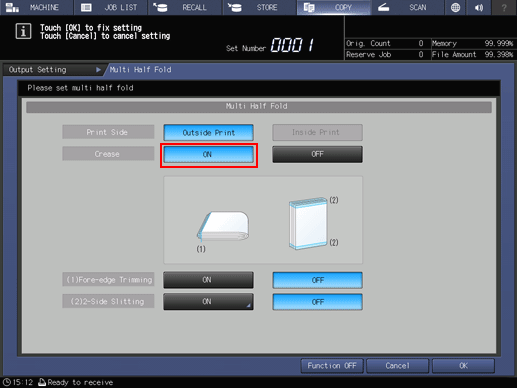
Press OK.
supplementary explanationTo resume the previous settings, press Cancel.
supplementary explanationTo disable the function while keeping the current setting, press Function OFF.
This returns to the Output Setting screen.
supplementary explanationFold&Staple or Multi Half and Crease are highlighted. In this case, no crease setting can be configured even if Crease is pressed.
Press OK on the Output Setting screen to return to the COPY screen.
An icon representing specified function is displayed under Output Setting on the COPY screen.
You also find that Booklet in Application is selected automatically.
Press Booklet under Application.
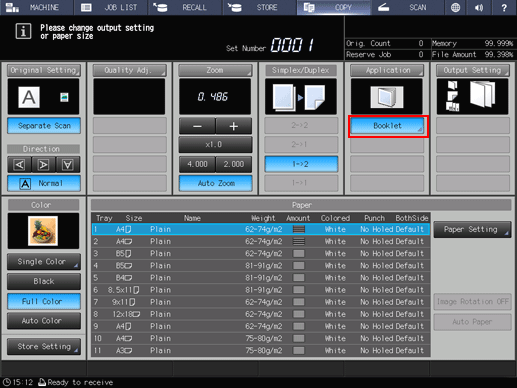
Select With Cover for Cover Sheet.
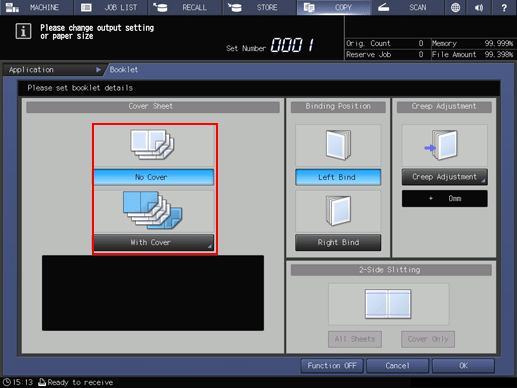
From Front Cover and Back Cover, select the tray in which you loaded cover in step 2.
supplementary explanationWhen selecting from tray paper, first select With Cover(Print) or With Cover(Blank).
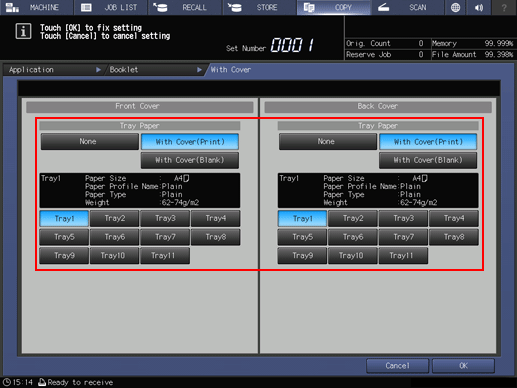
Press OK.
This returns to the Booklet screen.
Select Left Bind or Right Bind of Binding Position.
Press OK to return to the COPY screen.
Select additional copy conditions, as desired.
Enter the desired print quantity using the keypad.
supplementary explanationThe number of copies that can be output to the bundle exit tray varies depending on the copy paper. For details, refer to Capacity.
Place the extension tray of the bundle exit tray, and turn up the stopper.
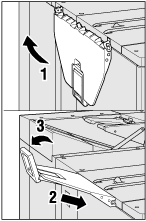
Press Start on the control panel.