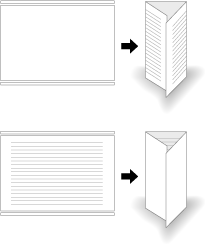2-Side Slitting in Multi Tri-Fold.
When the machine is equipped with Saddle Stitcher SD-513 with Trimmer Unit TU-503 mounted, 2-side slitting is applied to all sheets for triple folding.
NOTICE
If 2-Side Slitting is combined with Tri-Fold, wrinkles may occur depending on the paper type.
If Crease is combined with 2-Side Slitting and Tri-Fold, the part near wrinkles may be broken. In any case, such a problem occurs when the slitting amount is 20 mm or more. If wrinkles occur, reduce the slitting amount.
Menu item | Setting | Illustration |
|---|---|---|
Multi 3-Fold Select ON for (2) 2-Side Slitting on the Multi 3-Fold setting screen. | 2-side slitting is applied to all sheets. In this case, only one sheet can be folded. Multi-Fold is not carried out. |
|
Position the original.
Press the COPY tab to display the COPY screen.
Press Output Setting.
The Output Setting screen is displayed.
Press Multi 3-Fold.
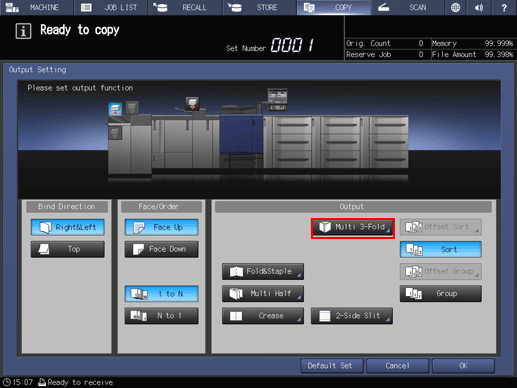
The Multi Tri-Fold setting screen is displayed.
Press Outside Print or Inside Print.
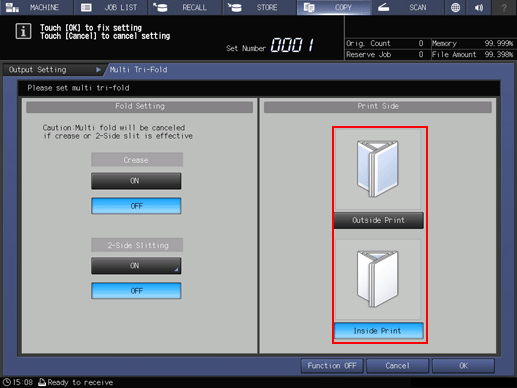
Press ON for 2-Side Slitting.
supplementary explanationWhen the saddle stitcher is equipped with Creaser Unit CR-101, Crease is available. For details, refer to Creasing Paper in Multi Tri-Fold.
The 2-Side Slitting setting screen is displayed.
Specify the 2-side slitting amount.
Select (1) of Slitting, and use the keypad on the screen or down/up to enter the slitting amount at the top. Select (2), and follow the same step as the above to enter the slitting amount at the bottom.
supplementary explanationHowever, the difference between the slitting amounts at the top and bottom must be within 10.0 mm.
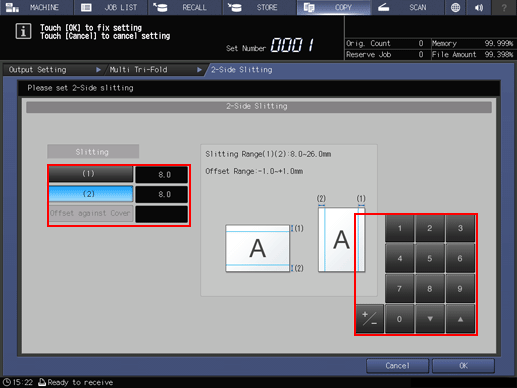
Press OK.
This returns to the Multi Tri-Fold setting screen.
Press OK.
supplementary explanationTo resume the previous settings, press Cancel.
supplementary explanationTo disable the function while keeping the current setting, press Function OFF.
This returns to the Output Setting screen.
supplementary explanationMulti 3-Fold and 2-Side Slit are highlighted. In this case, you can press 2-Side Slit to change the 2-side slitting setting.
Press OK on the Output Setting screen to return to the COPY screen.
An icon representing specified function is displayed under Output Setting on the COPY screen.
Select additional copy conditions, as desired.
Enter the desired print quantity using the keypad.
supplementary explanation1 Sheet Folded/Tri-Fold paper can be loaded up to 40 copies (for 80 g/m2 / 21 lb Bond paper) in the Multi tri-fold mode tray.
Press Start on the control panel.