Recalling Store Settings
Follow the procedure below to recall jobs that are already stored.
To display the [Store Mode Memory] screen, display the [STORE] screen, and then press Mode Memory on the control panel. When the [MACHINE] or other screen is displayed, the [Store Mode Memory] screen is not displayed.
Position the original.
Press the [STORE] tab.
The [STORE] screen is displayed.
Press Mode Memory on the control panel.
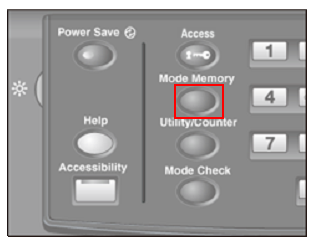
The [Store Mode Memory] screen is displayed.
Press the job number key that you want to recall.
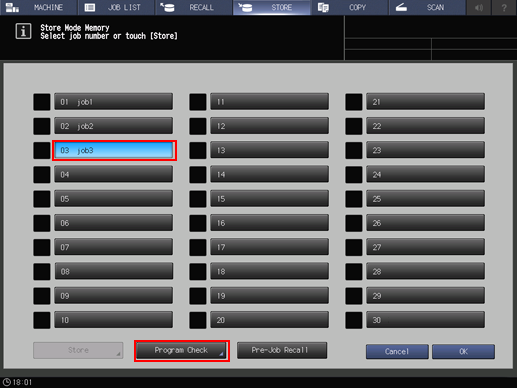
Press [Program Check].
The [Mode Check] screen is displayed. Review the job settings.
Left side area of the [Mode Check] screen: Displays the current settings of Print Side, Quality Adjustment, and Scan Size.
Right side of the [Mode Check] screen: Displays the current settings of Zoom Setting.
Press [Close].
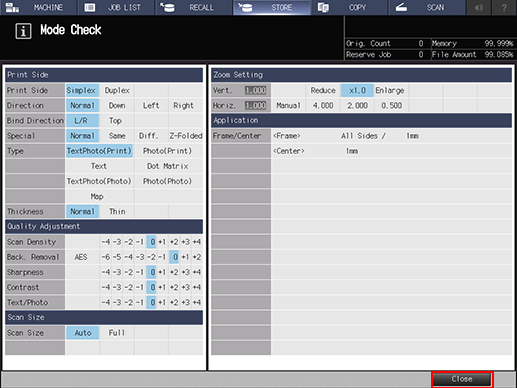
Press [OK].
The registered save settings are recalled and the [STORE] screen is displayed.
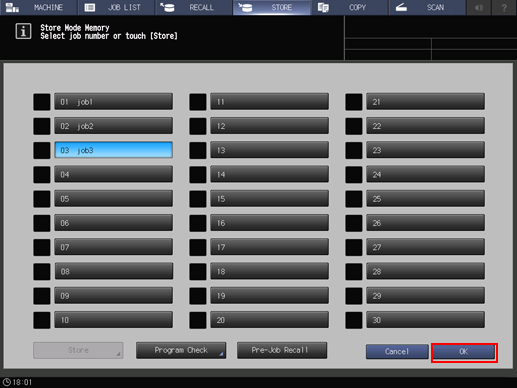
Enter the desired print quantity, then press Start on the control panel.
