
Rotate/Skew Adjustment
If the entire image is rotated horizontally or skewed in the diagonal direction, adjust Rotate/Skew. This adjustment is available for the front side and back side.
In Rotate/Skew, the adjustment values are automatically entered when the following adjustment is performed. (The adjustment value is entered in both Front and Back.)
Rotate/Skew - Chart Adjustment
Back - Chart Adjustment
Scan Meas. adjustment
The adjustment values are reflected on the Rotate/Skew screen. If necessary, you can adjust them manually.
To manually adjust Rotate/Skew, follow the steps below.
The adjustment values specified in Rotate/Skew are retained for each tray. If the paper size in the tray is changed, adjust Rotate/Skew again to fit the new paper size.
Tips
If UTILITY - User Setting - Common Setting - Both Sides Rotate/Skew (UTILITY - Administrator Setting - Common Setting - Both Sides Rotate/Skew) is set to Disable, the Rotate/Skew adjustment is not available. To perform the Rotate/Skew adjustment, set Both Sides Rotate/Skew to Enable.
Even if Both Sides Rotate/Skew is set to Disable when adjustment values are entered on the Rotate/Skew screen, adjustment value information is remained. Setting Both Sides Rotate/Skew to Enable allows you to make adjustments with the same values.
Press Both Sides on the MACHINE screen.
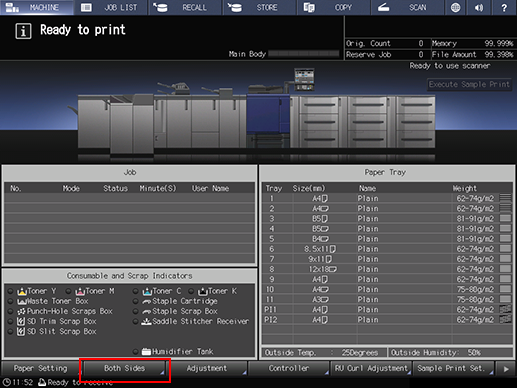
Select the tray in which the papers to be adjusted have been set.
Press Rotate/Skew.
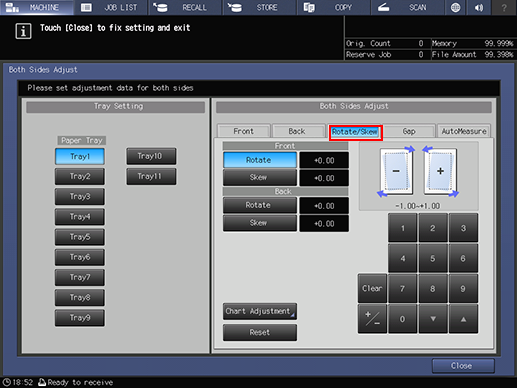
Enter an adjustment value in Rotate using the keypad on the screen or down or up.
supplementary explanationPress Rotate under Front or Back, and enter the numeric value.
supplementary explanationTo rotate the image counterclockwise, enter a positive value, and to rotate it clockwise, enter a negative value.
supplementary explanationAdjustment range: Front and Back = -1.00 to +1.00 (1 step = 0.01)
supplementary explanationUse +/- to specify the value to be positive or negative.
supplementary explanationPress Clear to reset the numeric value you are currently entering.
supplementary explanationPressing Reset resets all the values you entered in Rotate/Skew.
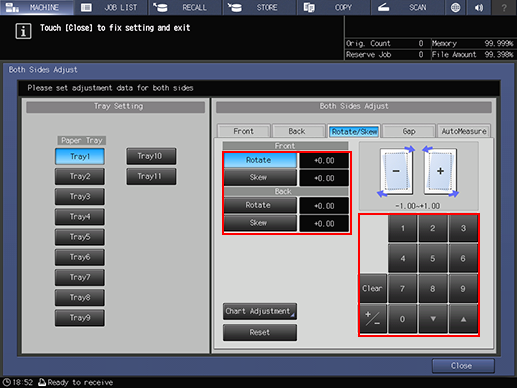
supplementary explanationRotate adjustment example: When the image in the front side is skewed clockwise, press Front - Rotate, and enter the positive value. The image in the front side rotates counterclockwise.
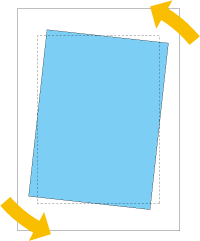
Enter an adjustment value in Skew using the keypad on the screen or down or up.
supplementary explanationPress Skew under Front or Back, and enter the numeric value.
supplementary explanationTo adjust so that the right corner of the image lowers, enter a negative value. To adjust so that the left corner lowers, enter a positive value.
supplementary explanationAdjustment range: Front and Back = -1.00 to +1.00 (1 step = 0.01)
supplementary explanationThe method of entering a value is the same as that of the step 4.
supplementary explanationSkew adjustment example: If an upward-sloping skew is detected on the image in the front side, press Front - Skew, and enter the negative value. The screw reduces, and the image approaches a normal form.
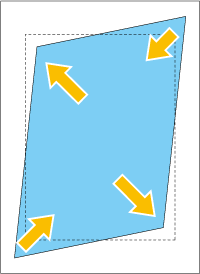
Press Close.

Now the Rotate/Skew adjustment is completed.