E-mail RX (POP)
Click [E-mail Setting] - [E-mail Rx (POP)] on the menu of [Network] tab to display this screen.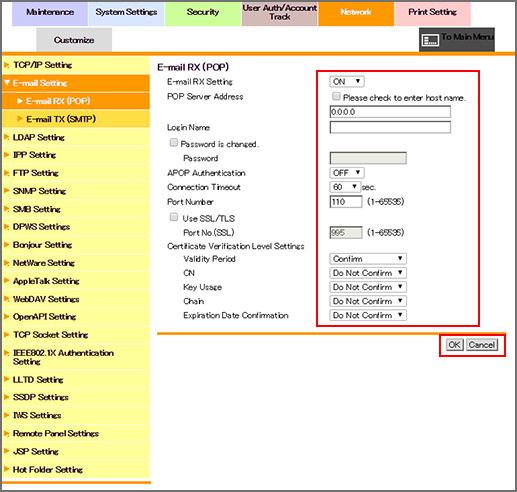
This screen allows you to make the settings on E-mail reception by POP.
To receive E-mails on the machine, select [ON] from the [E-mail Rx Settings] drop-down list.
Enter the POP server address. To enter the host name, select the [Please check to enter host name.] checkbox.
Enter a login name. Up to 63 one-byte characters can be used.
Enter a password. Up to 15 one-byte characters can be used.
If necessary, enter [Connection Timeout] and [Port Number].
To enable APOP authentication, select [ON] from the [APOP Authentication] drop-down list.
To use SSL/TLS, select the [Use SSL/TLS] checkbox, and specify a port number if necessary.
If you want to verify certificates for communication via SSL, specify whether to confirm the items to be verified.
[Validity Period]: Checks whether the certificate's validity period is still valid.
[CN]: Checks whether the Common Name (CN) of the certificate is identical to the address of the server.
[Key Usage]: Checks whether the certificate is used according to the intended usage approved by the issuer of the certificate
[Chain]: Checks whether or not the certificate chain (certificate pass) has a problem. The chain is verified by referring to the external certificates managed by the machine.
[Expiration Date Confirmation]: Checks whether or not the certificate has expired.
Click [OK]. Clicking [Cancel] cancels the setting.
Click [OK] on the setting complete screen.
