RGB SP: Import to the Image Controller
You can register an RGB source profile in [Local], [My Documents], or [Network] to the image controller.
Click [RGB Source Profile] on [Profile Management] screen.
Similar operation can be done by selecting, on the [File] menu, [Profile Type] - [RGB Source Profile].
Select the places from [Local], [My Documents] or [Network] of the tree format, where the RGB source profiles are saved.
The list appears according to the selection.
Select an RGB source profile from the list.
Click [Import].
The [Import] screen is displayed.
When you select the multiple RGB source profiles, [Import] is not available.
When a folder other than [Controller] is selected on the tree view, [Import] is not available.
Similar operation can be done when you select [File] menu - [Import].
Enter [Saved Name] and [Memo].
Up to 31 one-byte characters can be entered to [Saved Name]. Up to 64 one-byte characters (32 two-byte characters) can be entered to [Memo].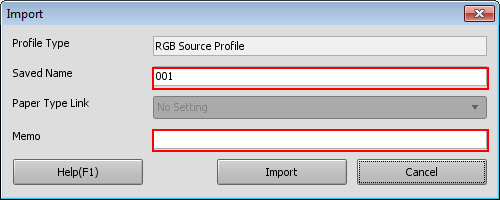
You cannot save the RGB source profile of the same name with those in the image controller.
Click [Import].
The RGB source profile is registered in the image controller.
[Import] screen is closed to return to [Profile Management] screen.
