RGB-CMYK DLP (Creation): Specify Color Conversion
In the Color Conversion Setting screen, you specify a rendering intent.
Rendering intents are methods to convert color spaces.
RGB-CMYK conversion maintains gradation or saturation.
By entirely compressing the input gamut, the conversion matches the color space with the output gamut.
Because the gamuts are different between RGB and CMYK, the entire compression is necessary.
From [RGB-CMYK Conversion] - [Rendering Intent], select the rendering intent.
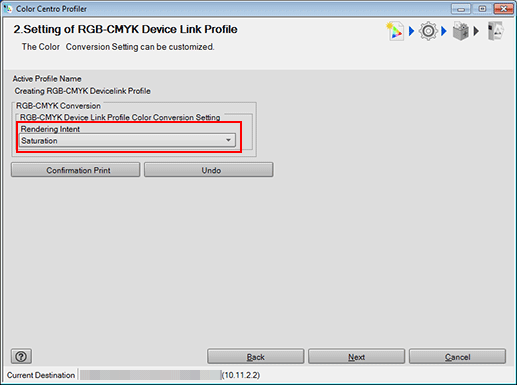
[Perceptual] is the setting that enables color reproduction using colors close to those before the conversion.
The gradation is retained by compressing the whole data.
This option is suitable for photographs.
[Saturation] is the setting to represent the color which maintains as much as possible the brightness of the color which is before conversion.
Color shades become more vivid by being converted closer to the high saturation area (the outside of the CMYK color gamut).
This option is suitable for presentation materials.
When you make all contents of the setting on the screen the same content as recommended setting, click [Undo].
Click [Confirmation Print] for the test printing.
[Confirmation Print] screen appears.
Click [Confirmation Print] for the test printing.
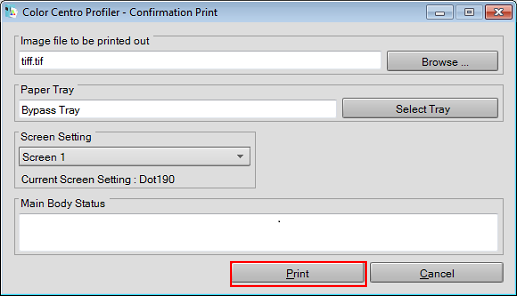
Click [Browse] to display the screen to select the image for printing.
Click [Select Tray] to display the screen to specify the tray used by confirmation printing.
From [Screen Setting], select the screen setting used by confirmation printing.
When you click [Cancel], [Confirmation Print] screen is closed to return to the Customize Color Conversions screen.
Confirm the result of test printing.
Click [Next].
The screen for entering the profile name and comment is displayed.
