User/Account Common Setting: Displaying the Confirmation Dialog for Logging Out of Authentication
Select whether or not to display a confirmation dialog before logging out of authentication.
Follow the procedure on Administrator Setting to display the [Administrator Setting Menu] screen.
Press [User Auth./Account Track] on the [Administrator Setting Menu] screen, and then press [User/Account Common Setting].
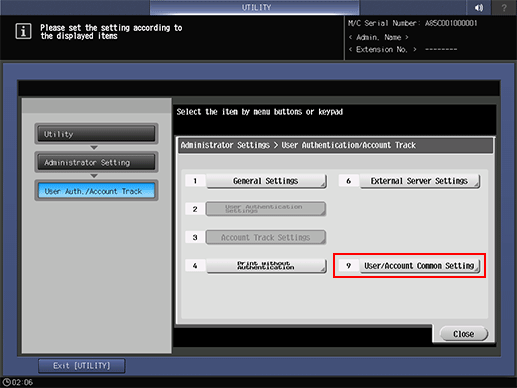
The [User/Account Common Setting] screen is displayed.
Press the [Logout Confirmation Display], and select [ON] or [OFF] on the right.
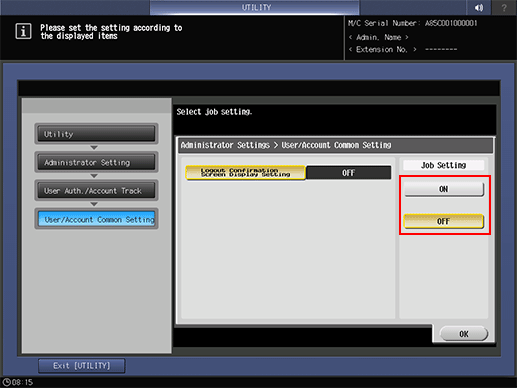
Press [OK] to complete the setting.
The screen returns to the [User Auth./Account Track] screen.
